User Impersonation FAQ
User Impersonation FAQ
No. By default, User Impersonation is disabled and no users have access to Impersonate themselves, or any other users.
To give users access to this feature individual users and/or groups must be added to the User Impersonation Permissions in the Custom Jira Charts administration settings.
⠀
When a user builds a Custom Jira Chart in the Confluence editor and clicks Insert or Save a number of very important steps happen:
The User Impersonation permissions of the user are checked again to ensure that they still have the correct permissions to create a chart impersonating the selected user
Every parameter from the chart is used to generate a unique hash. This includes:
The source JQL or Saved Filter for finding issues
The Chart By and Group By field selections
All segment configuration (color, names, order, etc.)
The page ID of the page the chart is being created on
This hash is sent to the database
On Confluence Server and Data Center this is the same database as your Confluence instance
On Confluence Cloud, this hash is stored on the Custom Jira Charts database
This means that, if anyone attempts to change anything about the chart, even the color of a segment, the hash that is created won’t match the has stored in the database and there will be an error.
User Impersonation is secure by design so that only the Jira data specified by the creator of the chart is displayed.
⠀
When User Impersonation is enabled, anyone who has the View permission on the Confluence page will be able to view the Custom Jira Chart.
This means that anyone who can view the Confluence page, even Confluence users without Jira licences are able to view the Custom Jira Chart.
If your Confluence instance has public access enabled then User Impersonation will also allow anonymous users to view charts on pages where the anonymous view permission is enabled
⠀
No. When a chart with User Impersonation is saved, a unique hash is generated specifically for that chart configuration. This unique hash means that there can be no changes made to the chart unless the user trying to edit the chart has the correct permissions. If a user without the correct User Impersonation permissions tries to edit a chart, this is the message they will see:
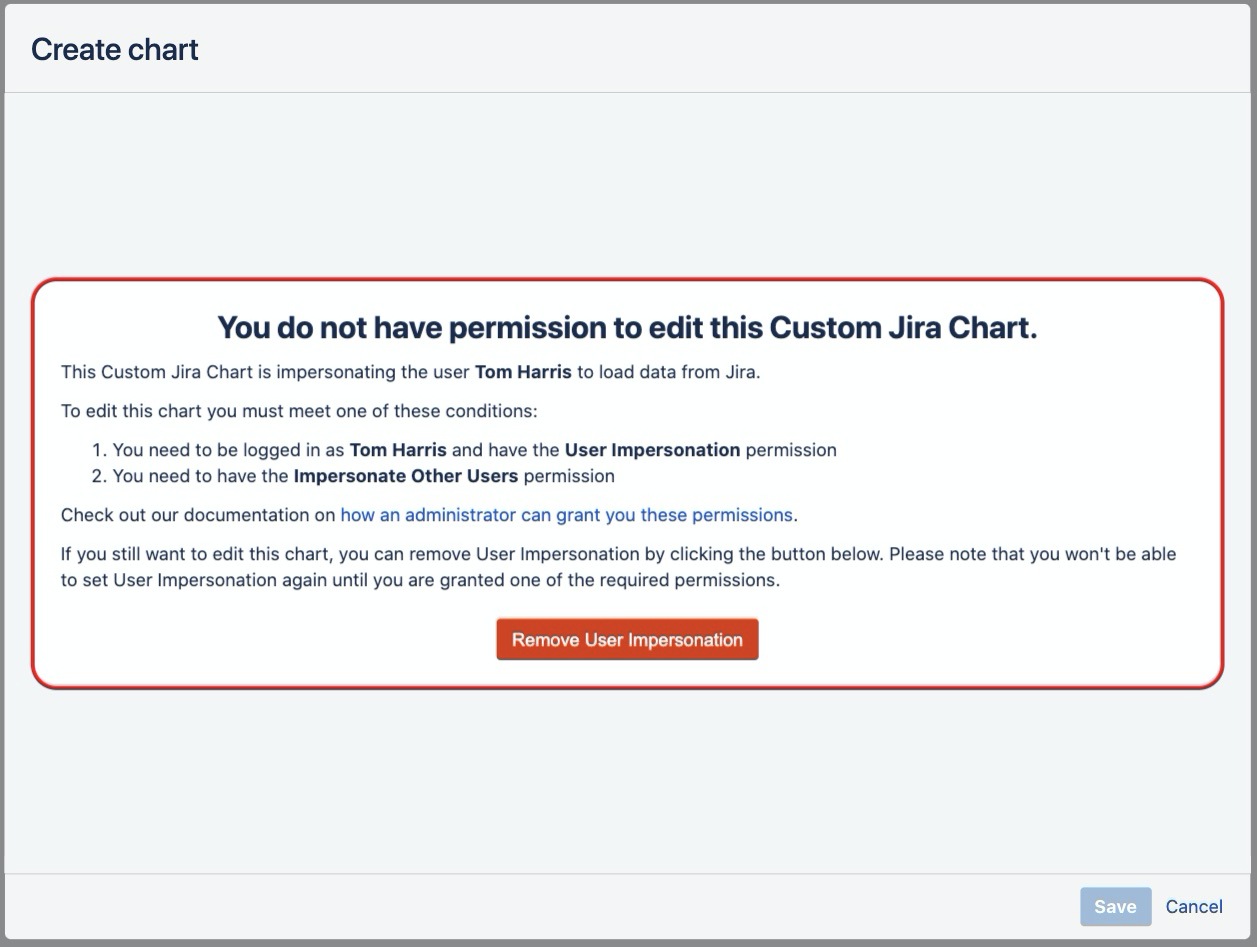
If a user clicks “Remove User Impersonation” then the chart will revert to the default setting of no impersonation and load the data as the current user.
⠀
No. When the data source for a Custom Jira Chart is a Simple Search macro then User Impersonation is disabled. This is because the Simple Search macro allows for arbitrary JQL to be run which would bypass the security restrictions we have built for User Impersonation, allowing any user viewing the chart to write any JQL query.
This is something we are looking to improve in future but for now, this feature is disabled.
⠀
No. A chart created with User Impersonation will only have User Impersonation enabled for the specific Confluence page on which it was created. This is because of the unique hash that is associated with the chart is related to the Confluence page ID. Therefore, if the page ID changes because the chart is copied to a new page, then the unique hash will no longer match what is stored in the database and the chart will revert to the default setting of no impersonation and load the data as the current user.
This means that, if you copy the chart to a new page it will keep all the configuration (JQL, colors, title, etc.) but it will switch back to the default setting of no impersonation and load the data as the current user.
⠀