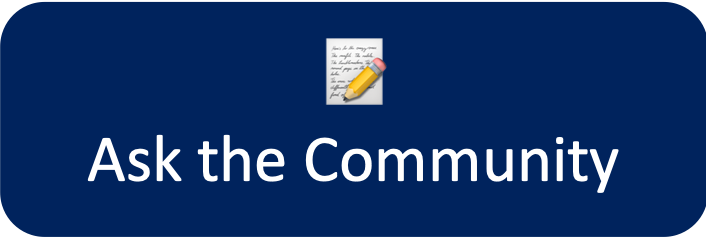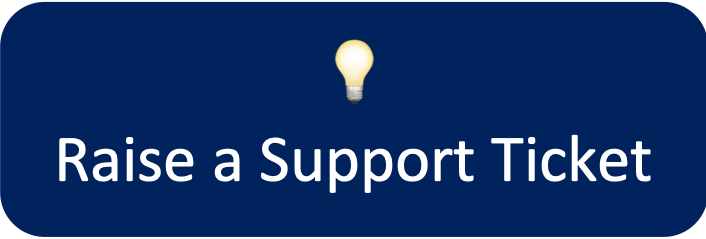- Created by Old Street Apps, last modified on Sept 02, 2020
You are viewing an old version of this page. View the current version.
Compare with Current View Page History
« Previous Version 45 Current »
FAQ Categories
General Questions
Custom Charts provides dashboard gadgets and Confluence macros that allow you to add dynamic charts that look great and are easy to build.
To get started, walk through our quick how-tos on creating and managing your charts:
Getting Started (Jira)
Getting Started (Confluence)
Very actively! We have a whole development team dedicated to building and supporting Custom Charts.
You can follow our latest updates on Twitter.
⠀
Yes, we do! You can follow all our recent releases and upcoming features on our actively maintained public feature roadmap.
If you’re looking for a feature and don’t see it on the roadmap, let us know. We regularly incorporate customer feedback into our development backlog - some of the best parts of the app came from requests from people like you!
⠀
If you'd like to ask us a question about Custom Charts, please raise a ticket in our support portal or send an email to support@oldstreetsolutions.com.
Please let us know if you find a bug with our apps so we can fix them as soon as possible!
Our support team is here to help ![]()
⠀
Chart By Options - Supported Fields
Jira Service Desk Fields
The following Jira Service Desk fields are supported in Custom Charts
| JSD Field | Jira Cloud | Jira Server & Data Center | Notes |
|---|---|---|---|
| Request Type | Supported | ||
| Request Channel Type | Supported | ||
Request Language | Supported | ||
| Satisfaction Rating | Supported | ||
| Organizations | Supported | ||
| Approvers | Supported | ||
| SLAs |
Using Custom JQL |
Using Custom JQL | Supported |
System Fields
The following Jira system fields are supported in Custom Charts
| System Field | Jira Cloud | Jira Server & Data Center | Notes |
|---|---|---|---|
| Summary | Supported | ||
| Assignee | Supported | ||
| Creator | Supported | ||
| Epic Link | Supported | ||
| Epic Status | Supported | ||
| Issue Type | Supported | ||
| Priority | Supported | ||
| Project | Supported | ||
| Reporter | Supported | ||
| Resolution | Supported | ||
| Reviewed | Supported | ||
| Status | Supported | ||
| Status Category | Supported | ||
| Labels | Supported | ||
| Component/s | Supported | ||
| Affects Version/s | Supported | ||
| Fix Version/s | Supported | ||
| Labels | Supported | ||
| Sprint | Supported | ||
| Story Points | Supported | ||
| Epic Name | Supported | ||
| Environment | Supported | ||
| Security Level | Supported | ||
| Created Date | Supported | ||
| Updated Date | Supported | ||
| Due Date | Supported | ||
| Time Tracking | Coming soon! | ||
| Work logged | Coming soon! | ||
| Attachment | Not currently supported | ||
| Description | Not currently supported | ||
| Development | Not currently supported | ||
| Epic Color | Not currently supported | ||
| Linked Issues | Not currently supported | ||
| Rank | Not currently supported |
Custom Field Types
The following custom field types are supported in Custom Charts
| Custom Field Type | Jira Cloud | Jira Server & Data Center | Notes |
|---|---|---|---|
| Select List (single choice) | Supported | ||
| Select List (multiple choices) | Supported | ||
| Radio Buttons | Supported | ||
| Check Boxes | Supported | ||
| User Picker (single user) | Supported | ||
| User Picker (multiple users) | Supported | ||
| Labels | Supported | ||
| Number | Supported | ||
| Project Picker (single project) | Supported | ||
| Version Picker (single version) | Supported | ||
| Version Picker (multiple versions) | Supported | ||
| Text Field (read only) | Supported | ||
| Text Field (single line) | Supported | ||
| Text Field (multi-line) | Supported | ||
| Select List (cascading) | Supported | ||
| Date fields | Supported | ||
| Date and time fields | Supported |
Custom Fields - 3rd party apps
Many 3rd party apps are supported by Custom Charts.
If you find a custom field that isn't supported, please suggest a new custom field.
Yes! Custom Charts can calculate the sum of average any number field, including the out-of-the-box Story Points, Original Estimate, and Remaining Estimate fields, or any custom number field available in your instance. This option can be changed by selecting options from the Calculate dropdown available at the top of each chart.

All charts can be exported directly as PNG, PDF, and CSV.
Confluence
On Confluence Server & Data Center, exporting pages to PDF or Word will export all charts on the page.
On Confluence Cloud, exporting to PDF and Word requires a few extra steps in order to ensure that the export is accurate and secure. Charts must have User Impersonation enabled, and users must follow the instructions provided on this page:Cloud Page Export - PDF or Word to include the Custom Chart images in the export.
⠀
Currently, it is only possible to directly drive a chart with dynamic values from the first option in a cascading field. However, we do have a feature called Custom JQL that should allow you to build the charts you need. Here is an example that uses the JQL "Cascade Test" = A AND "Cascade Test" = 1 which will find only issues where the value of the cascading field is both A and 1.
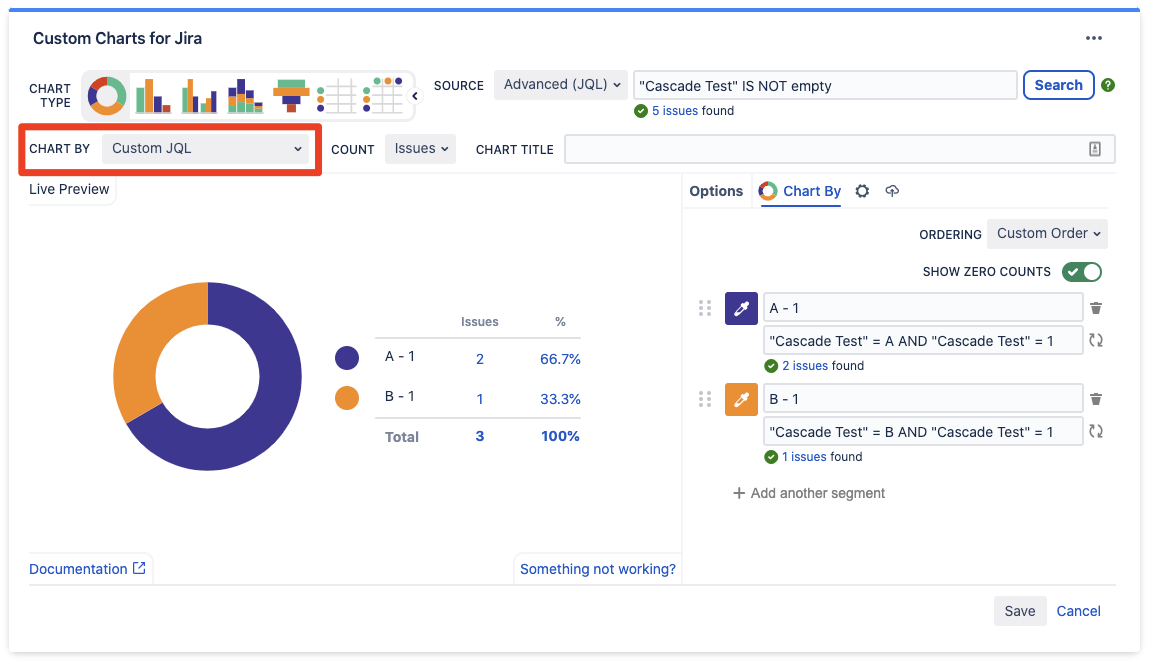
⠀
No need to export static charts to display them elsewhere, Custom Charts for Jira and Custom Jira Charts for Confluence are two separate apps, allowing near-identical experiences so you can create beautiful reports in both places.
In Confluence you have extra functionality with User Impersonation, allowing you to do things like display reports in your Jira Service Management knowledge base.
Custom Charts has identical features on Cloud, Server, and Data Center.
Migrating from Confluence Server & Data Center to Confluence Cloud works seamlessly. Simply export a page, space, or entire instance and import it to your Confluence Cloud site. When you install the Cloud version of the Custom Jira Charts for Confluence app your charts will be configured exactly as before.
Note: Charts with User Impersonation enabled will be imported with User Impersonation turned off. This is to ensure that Custom Charts are secure by default and, therefore, charts must be edited and re-assigned an Impersonation User after importing.
Migrating dashboards with custom gadgets from Jira Server & Data Center to Jira Cloud isn’t currently supported by Atlassian. This feature is a top priority for our development team and we are actively working with Atlassian on this functionality.
Once you’ve set up your Simple Search how you like it, the next step is to connect it to your Custom Charts so it knows which charts to filter.
To connect a Simple Search gadget to a Custom Chart:
Add a Custom Charts for Jira gadget/macro to the page
Edit your Custom Charts
Select Simple Search Gadget/Macro from the Source dropdown selector
Once selected, you’ll see the Reference ID from each Simple Search
If you have multiple Simple Search gadgets on one page, simply edit the Simple Search to find the Reference ID
User Impersonation
No. By default, User Impersonation is disabled and no users have access to Impersonate themselves, or any other users.
To give users access to this feature individual users and/or groups must be added to the User Impersonation Permissions in the Custom Jira Charts administration settings.
⠀
When a user builds a Custom Jira Chart in the Confluence editor and clicks Insert or Save a number of very important steps happen:
The User Impersonation permissions of the user are checked again to ensure that they still have the correct permissions to create a chart impersonating the selected user
Every parameter from the chart is used to generate a unique hash. This includes:
The source JQL or Saved Filter for finding issues
The Chart By and Group By field selections
All segment configuration (color, names, order, etc.)
The page ID of the page the chart is being created on
This hash is sent to the database
On Confluence Server and Data Center this is the same database as your Confluence instance
On Confluence Cloud, this hash is stored on the Custom Jira Charts database
This means that, if anyone attempts to change anything about the chart, even the color of a segment, the hash that is created won’t match the has stored in the database and there will be an error.
User Impersonation is secure by design so that only the Jira data specified by the creator of the chart is displayed.
⠀
When User Impersonation is enabled, anyone who has the View permission on the Confluence page will be able to view the Custom Jira Chart.
This means that anyone who can view the Confluence page, even Confluence users without Jira licences are able to view the Custom Jira Chart.
If your Confluence instance has public access enabled then User Impersonation will also allow anonymous users to view charts on pages where the anonymous view permission is enabled
⠀
No. When a chart with User Impersonation is saved, a unique hash is generated specifically for that chart configuration. This unique hash means that there can be no changes made to the chart unless the user trying to edit the chart has the correct permissions. If a user without the correct User Impersonation permissions tries to edit a chart, this is the message they will see:
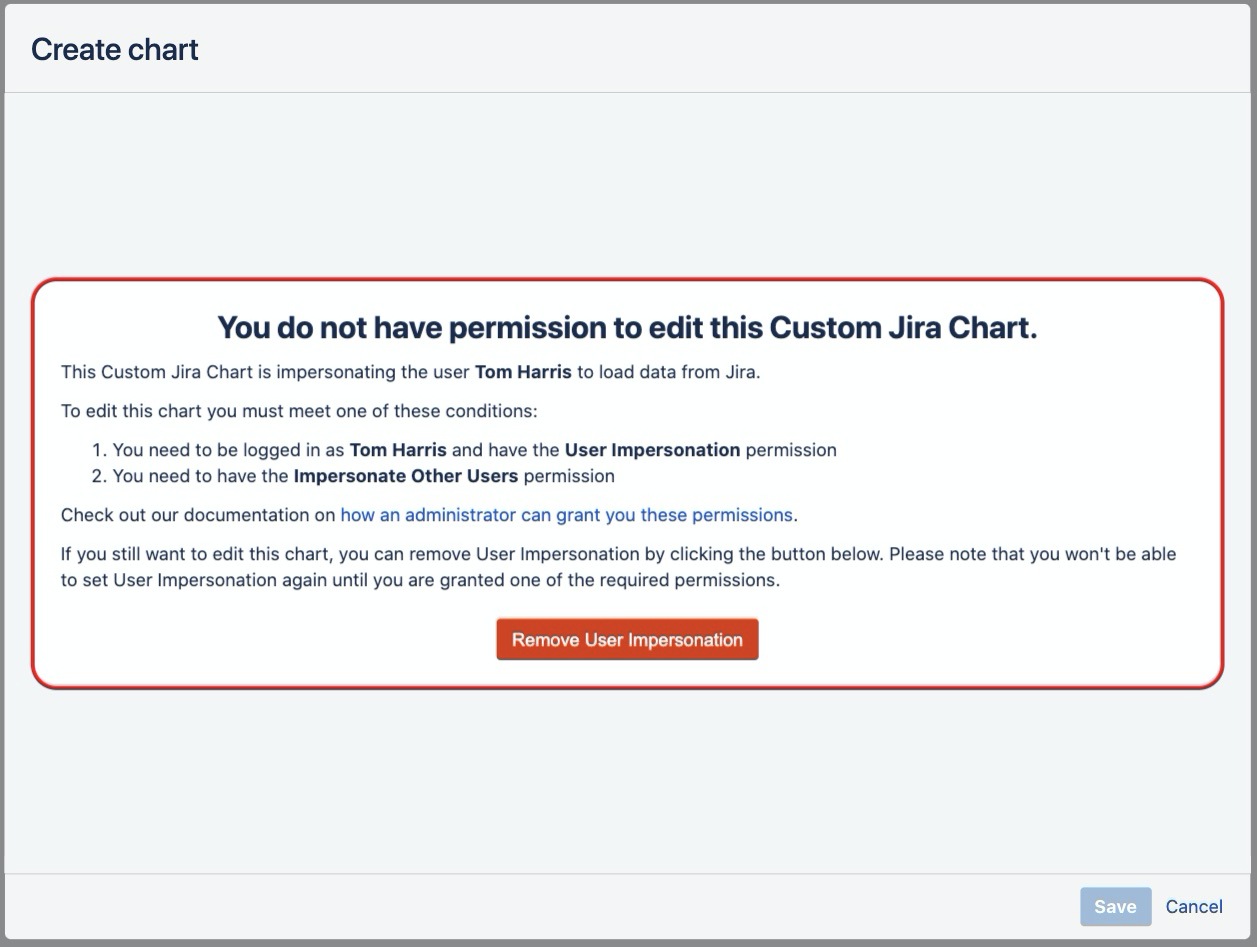
If a user clicks “Remove User Impersonation” then the chart will revert to the default setting of no impersonation and load the data as the current user.
⠀
No. When the data source for a Custom Jira Chart is a Simple Search macro then User Impersonation is disabled. This is because the Simple Search macro allows for arbitrary JQL to be run which would bypass the security restrictions we have built for User Impersonation, allowing any user viewing the chart to write any JQL query.
This is something we are looking to improve in future but for now, this feature is disabled.
⠀
No. A chart created with User Impersonation will only have User Impersonation enabled for the specific Confluence page on which it was created. This is because of the unique hash that is associated with the chart is related to the Confluence page ID. Therefore, if the page ID changes because the chart is copied to a new page, then the unique hash will no longer match what is stored in the database and the chart will revert to the default setting of no impersonation and load the data as the current user.
This means that, if you copy the chart to a new page it will keep all the configuration (JQL, colors, title, etc.) but it will switch back to the default setting of no impersonation and load the data as the current user.
⠀
Security, Data and Permissions
Act on a user's behalf, even when the user is offline
When Custom Charts loads issue data from Jira into the charts, it goes via our servers to perform the calculations to generate the charts
We don’t store any issue data on our systems, it just passes through for the calculations
So we’re actually only using the first half of the permission “Act on a user's behalf” because we make the requests to Jira as your user
This makes sure all Jira user permissions are respected so that each user who views the charts is only shown data that their user is allowed to see
We don’t currently use the “when the user is offline” part of the permission so you don’t have to worry about anything changing
Custom Charts makes no changes to any data, it only displays data
Write data to the host application
This permission allows Custom Charts to save the gadget configuration to your Jira instance
This helps to improve security as it means all configuration data for individual charts are stored on your Jira instance by Atlassian
Read data from the host application
This permission allows Custom Charts to read the gadget configuration we saved with the write permission so that we can load the Custom Charts
It also allows Custom Charts to read the list of custom fields on your instance, so when you’re in the Custom Charts editor you can use the dropdown field picker for “Chart By” and “Group By”
⠀
Read data from the host application
This permission allows Custom Charts to read the content of the page the macro is on to allow the Simple Search macro to look for Custom Jira Charts on the same page and dynamically update the search results.
⠀
No issue data is stored on our servers. We don’t store any issue data on our systems, it just passes through for the chart calculations.
⠀
Custom Charts for Jira (Custom Charts) is hosted and managed within Amazon’s secure data centers and utilizes the Amazon Web Service (AWS) technology. The Amazon servers are located in Germany.
Amazon has published security statements that you can find at the following link: https://aws.amazon.com/security
⠀
No. Custom Charts for Server & Data Center are completely stand-alone applications that require absolutely no outside connection to function.
⠀
Yes. If you are using Atlassian Cloud Jira and/or Confluence you should be fine using Custom Charts. If you experience any problems it is usually caused by your VPN or Corporate Network / firewall blocking access to our servers.
Ask your IT teams to ensure that access to these URLs is unrestricted:
⠀
Licencing and Pricing Questions
As long as you have a valid payment method associated with your Atlassian account, at the end of your free trial your full subscription will begin automatically.
If you have any questions about this process please contact us at support@oldstreetsolutions.com
⠀
If you have an annual Cloud subscription then you will need to purchase an annual licence for Custom Charts. If you have other add-ons then you should have been through this process before.
If you have an Atlassian partner that purchases your licences then they will be able to help you with this
If you buy your licences directly from Atlassian then you will need to contact them to get a quote for an annual licence for Custom Charts
If you have any questions about this process please contact us at support@oldstreetsolutions.com
⠀
Navigate to the Marketplace listing, click “Buy it now” and select the hosting type you are using.
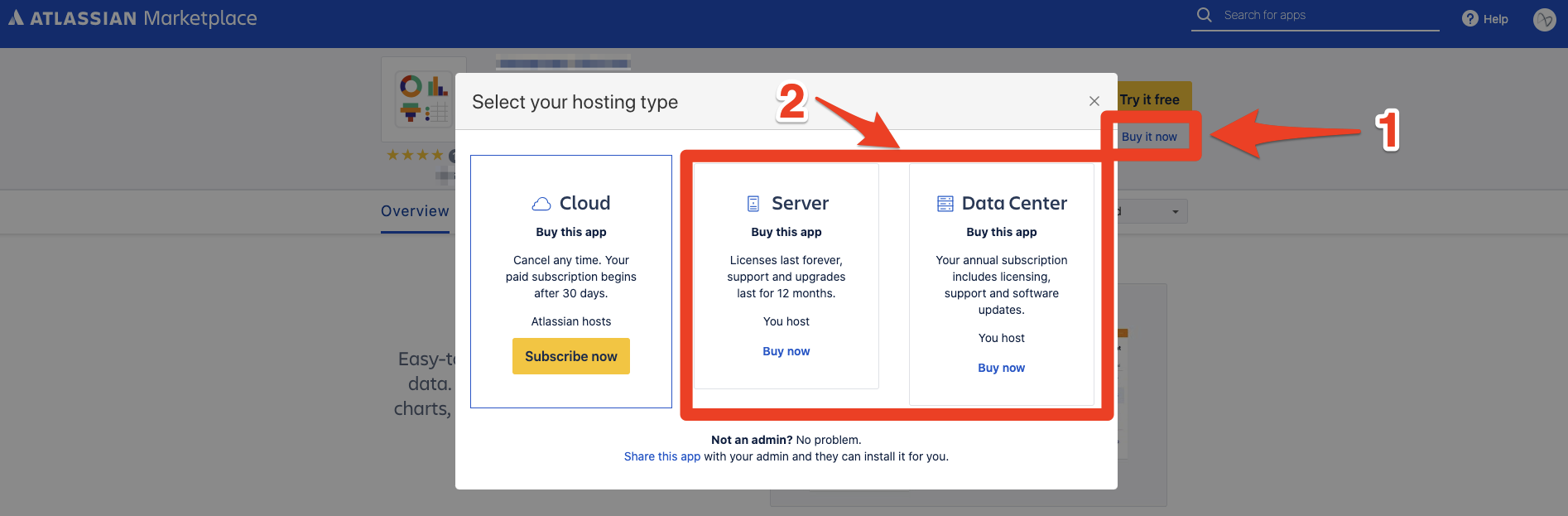
⠀⠀
Yes! You can get a trial from the marketplace to test the app before you buy it.
Additionally, we do have the Reporting Playground available on our website that allows you to view and edit sample charts.
The licencing of apps is controlled by Atlassian. You must purchase the license tier that matches the number of users you have licensed for your host product. For example, if you have a 25-user Confluence license, purchase the Confluence app at the 25-user tier. The app will only function if its license matches or exceeds the tier of the host product – even if only some of your licensed users need to use the app.
For Jira, you must purchase the app license that matches the highest Jira application tier. For example, if you have a 500-User Jira Software license, and a 20-Agent Jira Service Desk license, your Jira apps must be at the 500-User level.
⠀
All your existing Custom Charts will continue to load.
When your trial expires you will no longer be able to edit any existing charts or create new charts until you purchase a valid licence.
⠀
If you uninstall and re-install Custom Charts no chart data will be lost as it is saved directly to dashboards and pages.
⠀
If you would like to discuss a discounted price please contact us at support@oldstreetsolutions.com
⠀
Yes! Please contact us at support@oldstreetsolutions.com and we can introduce you to our global partner network.
⠀
Blogs, Examples and User Case Studies
If you'd like to ask us a question about this app please raise a ticket in our support portal or send an email to support@oldstreetsolutions.com
Please let us know if you find a bug with our apps so we can fix them as soon as possible!
Our support team is here to help ![]()
- No labels