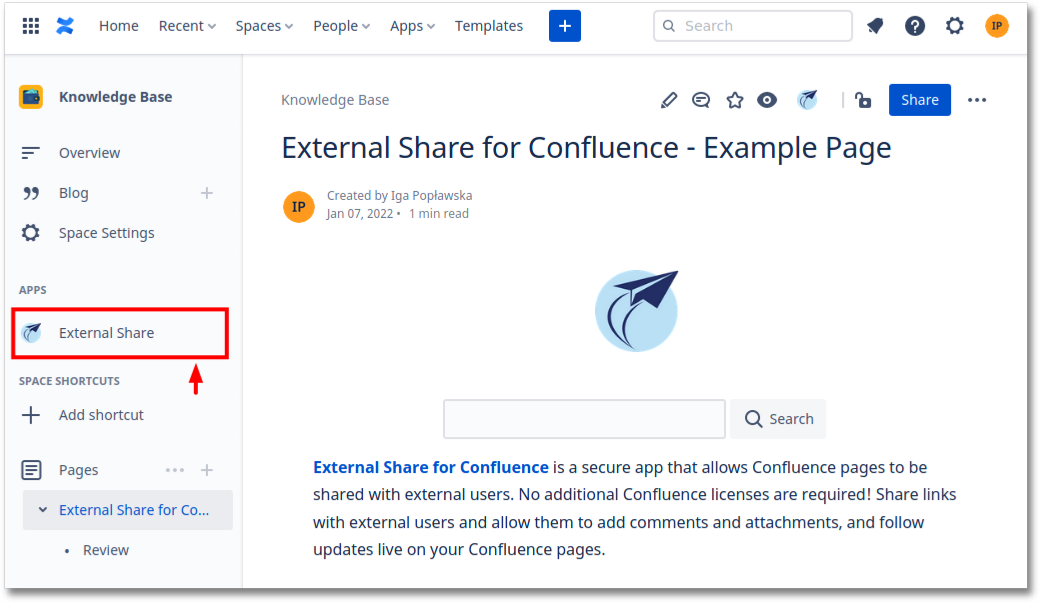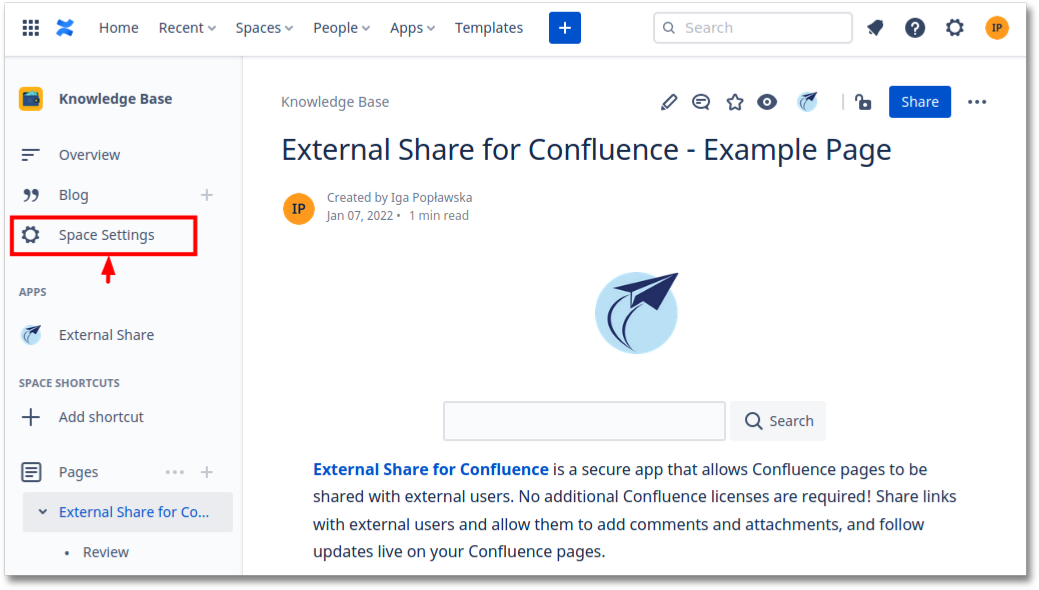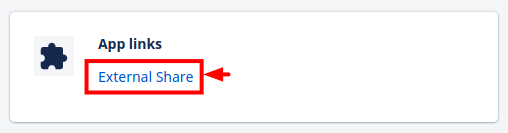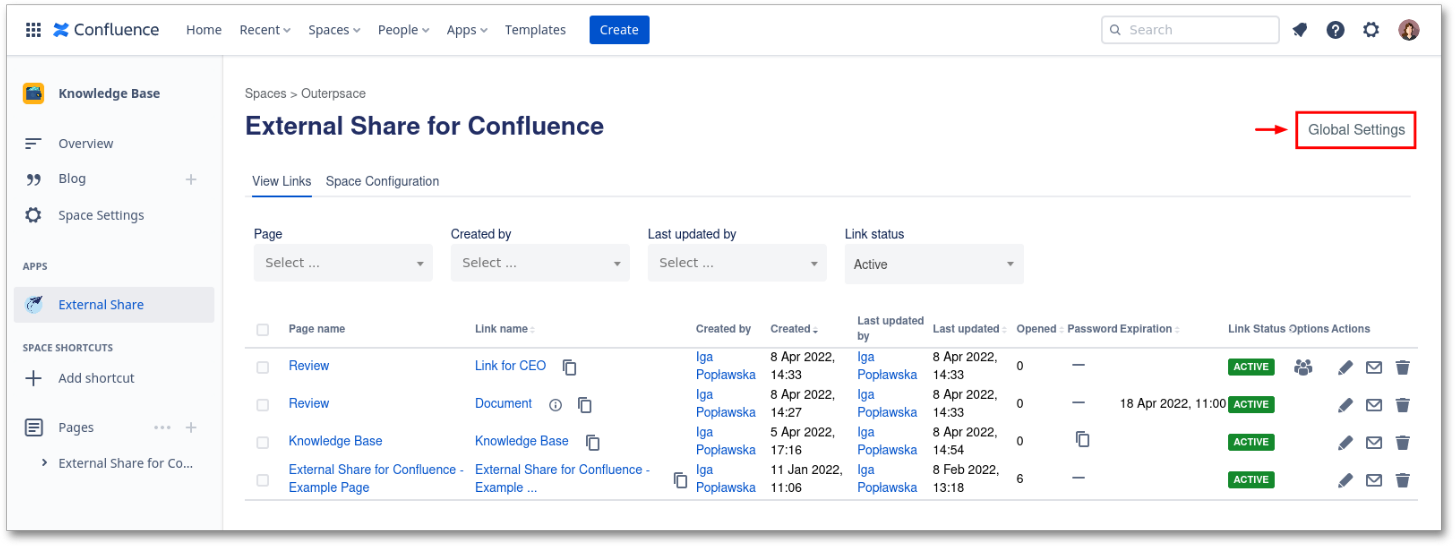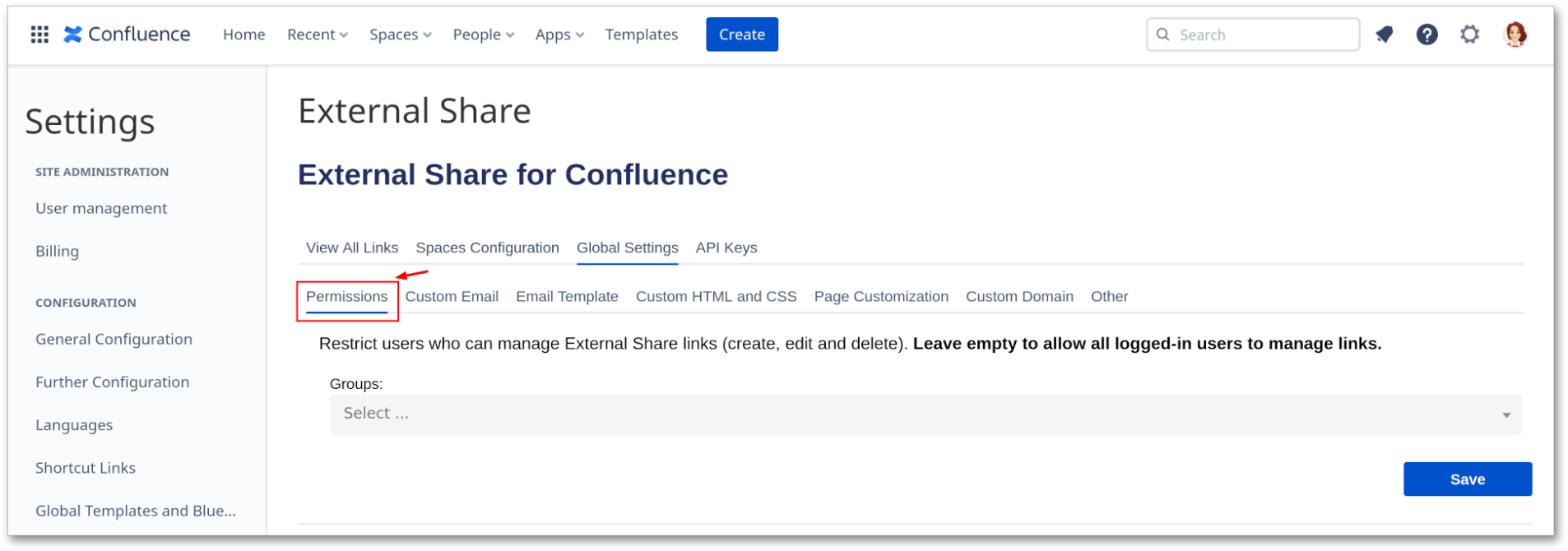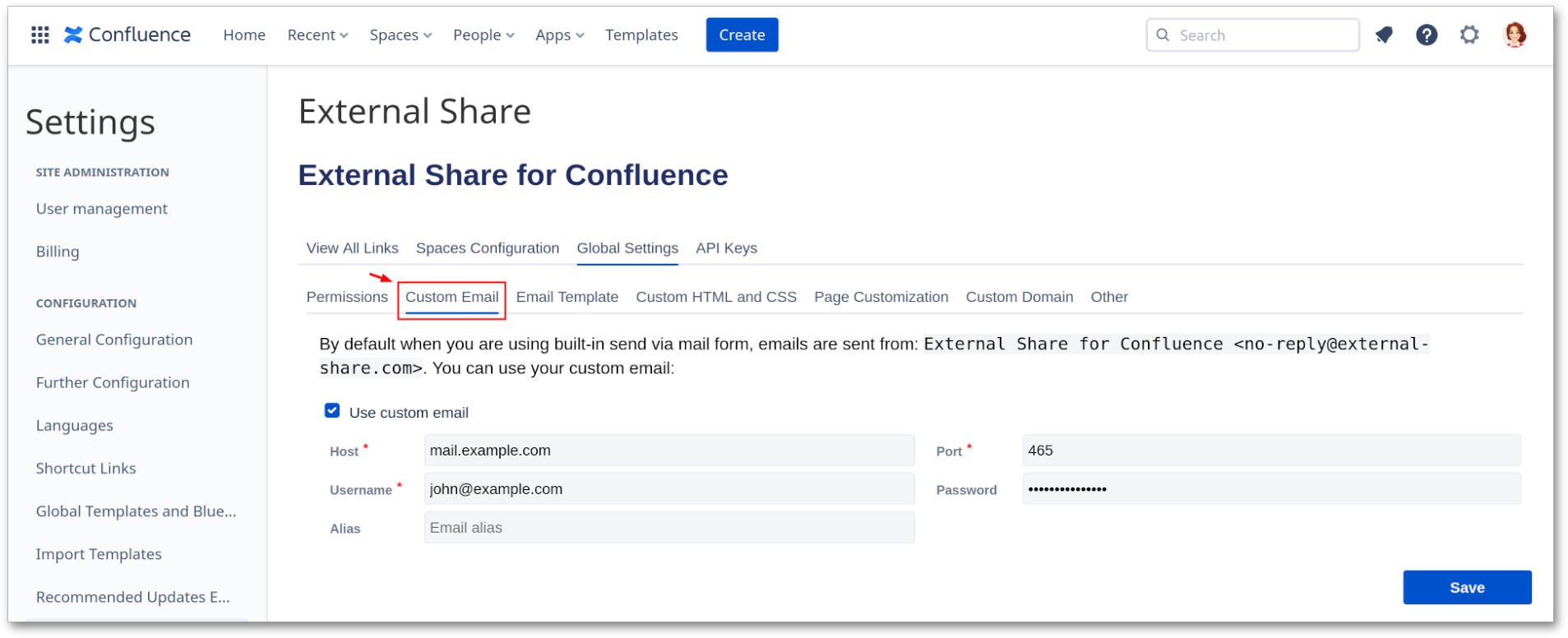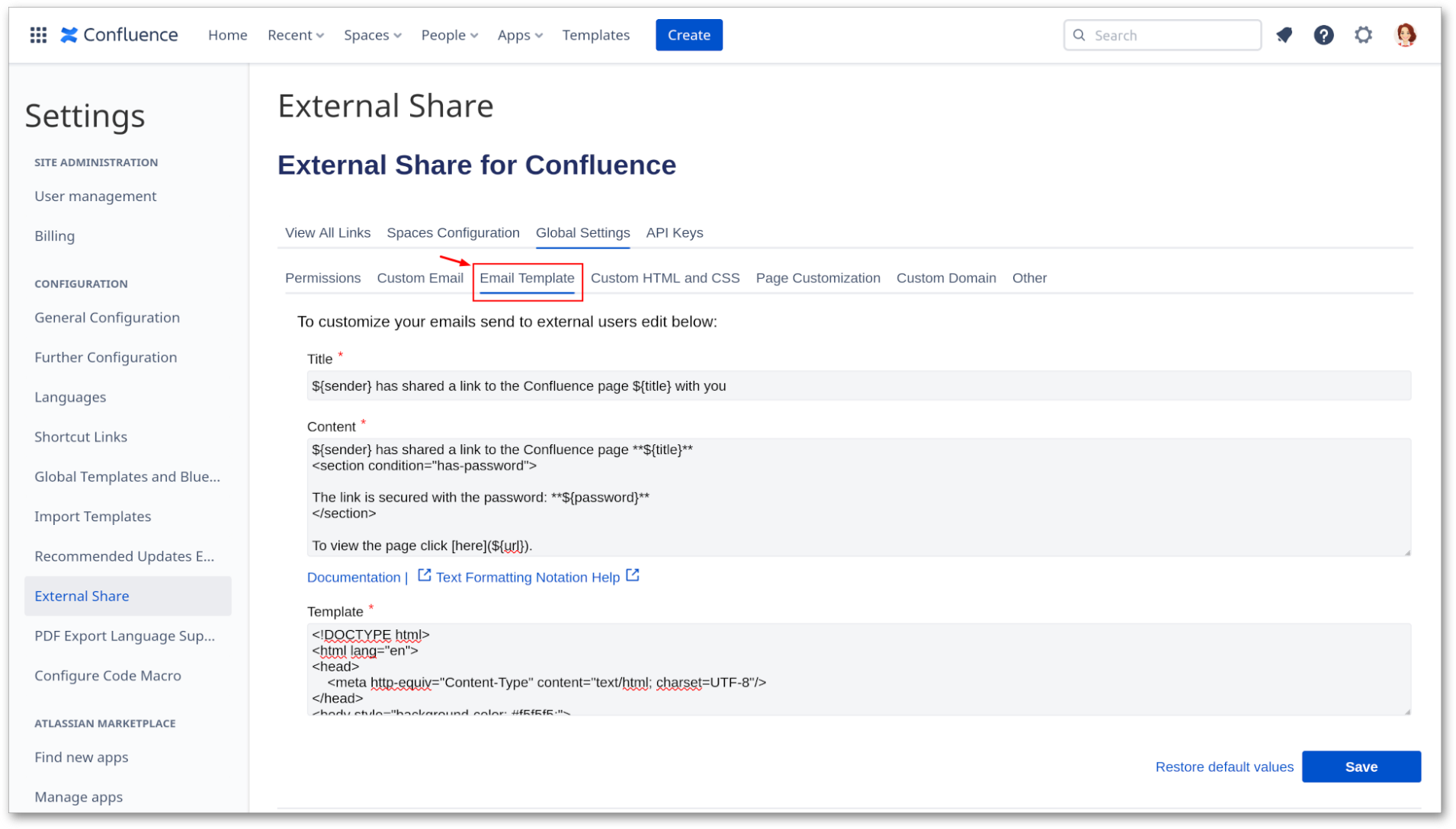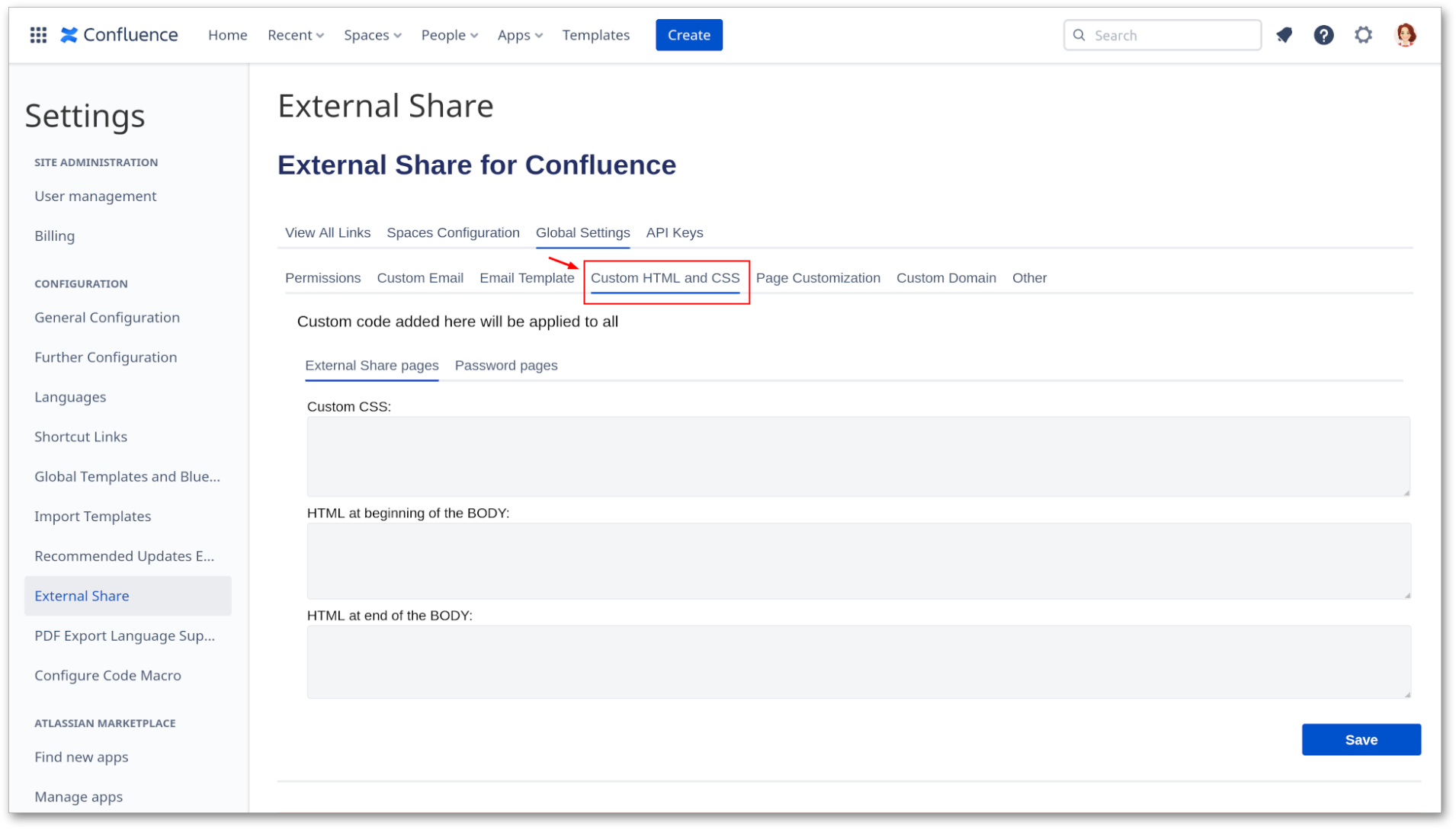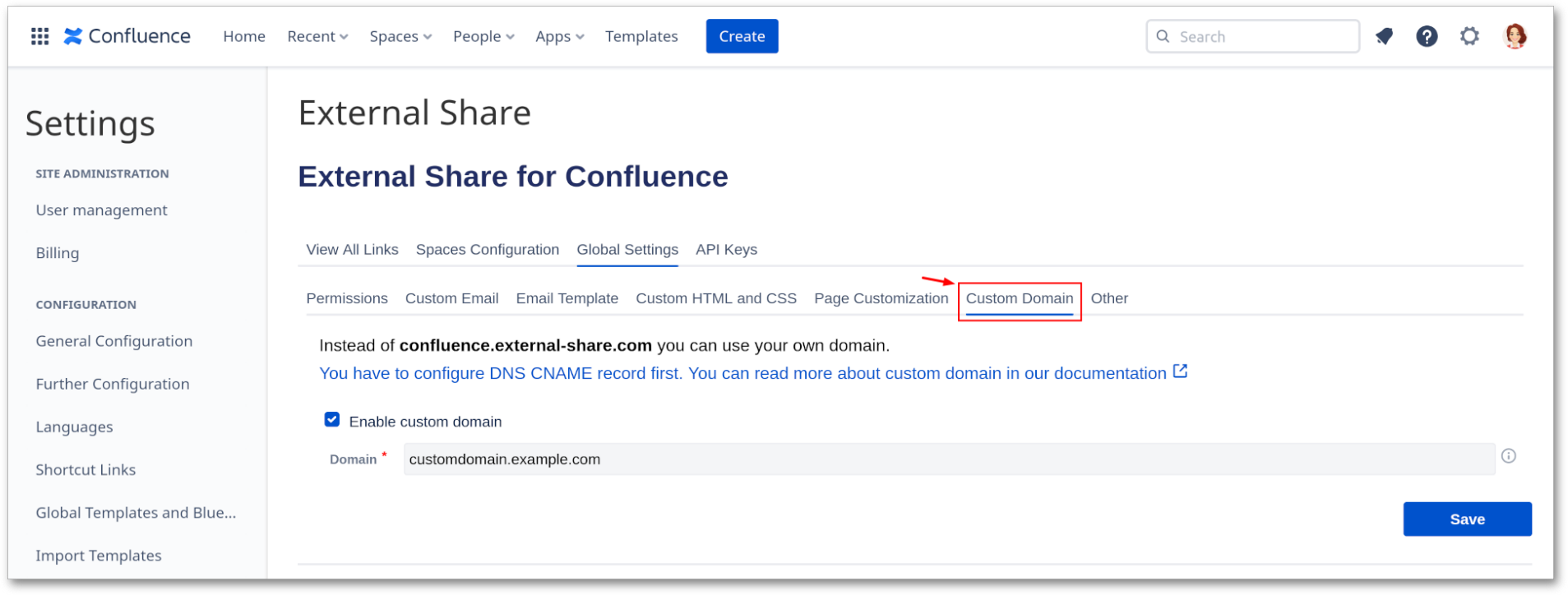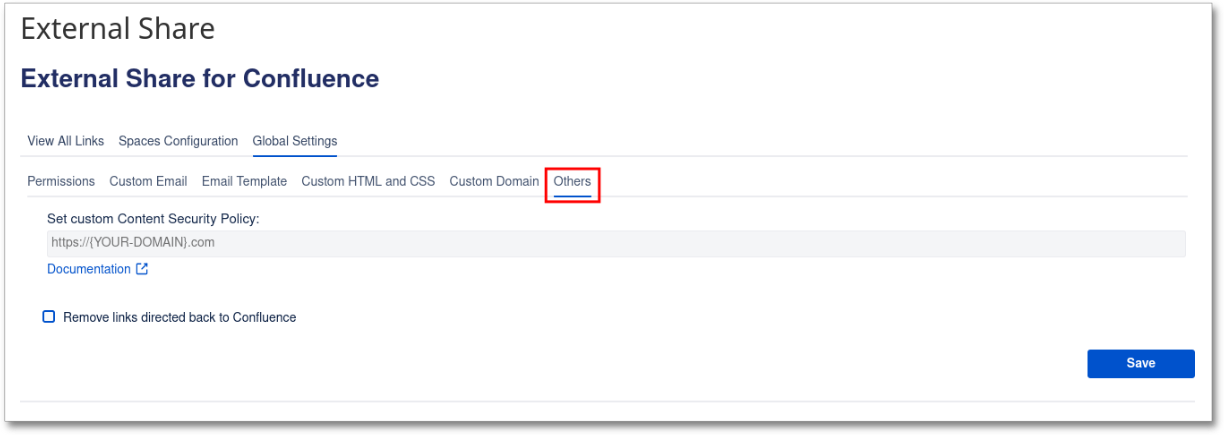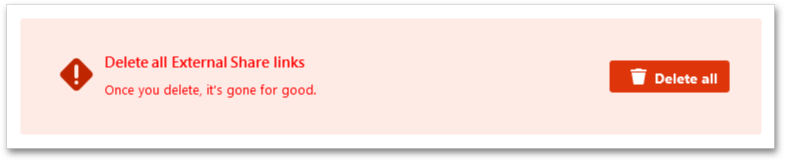How to get to global settings
1.One way to open the External Share for Confluence Global Settings :
Click the External Share button in the left menu (APPS)
Another way to open Global Settings:
Go to Space Settings → App Links → External Share
2.Click “Global Settings “
The contents of global settings:
All links
List of all links from all spaces.
Space Configuration
In space configuration, you can globally restrict access to options available to choose from while creating a link. More information: Global Space Configuration
Global Settings:
Permissions
In the Permissions tab, you can restrict users that can create, edit and delete External Share links. By default, any logged-in user is able to create, edit and delete External Share links in any Space they have permission to access.
Permission access examples, if you restrict access to
group empty then all users will have access to External Share
group
Xthen all users from groupXwill have access to External ShareXand groupYthen all users from groupXand groupYwill have access to External Share
Custom Email
In the Custom Email tab, you can set a custom email. Emails send by build-in send via mail form will be sent from your e-mail address.
Email Template
In the Email Template tab, you can customize email contents sent from External Share with your own content and layout.
Custom HTML and CSS
In Custom HTML and CSS you can add custom CSS and HTML to all External Share pages.
Custom Domain
In the Custom Domain tab, you can configure a custom domain to make your shares available in your own domain.
Others
In the Others tab, you can set a custom Content Security Policy and remove links directed back to Confluence.
All External Share links can be deleted in bulk from the Global Settings menu