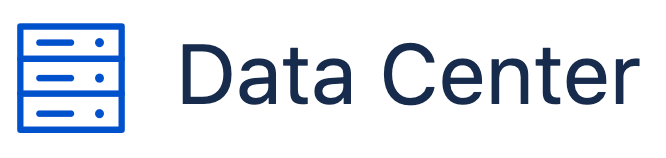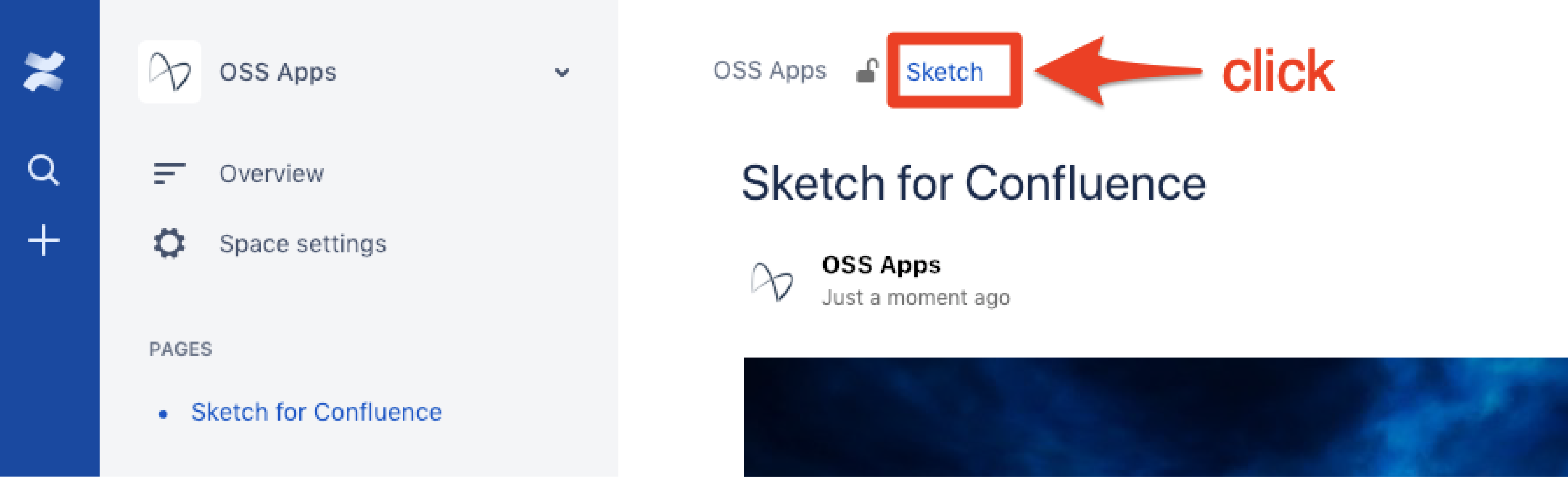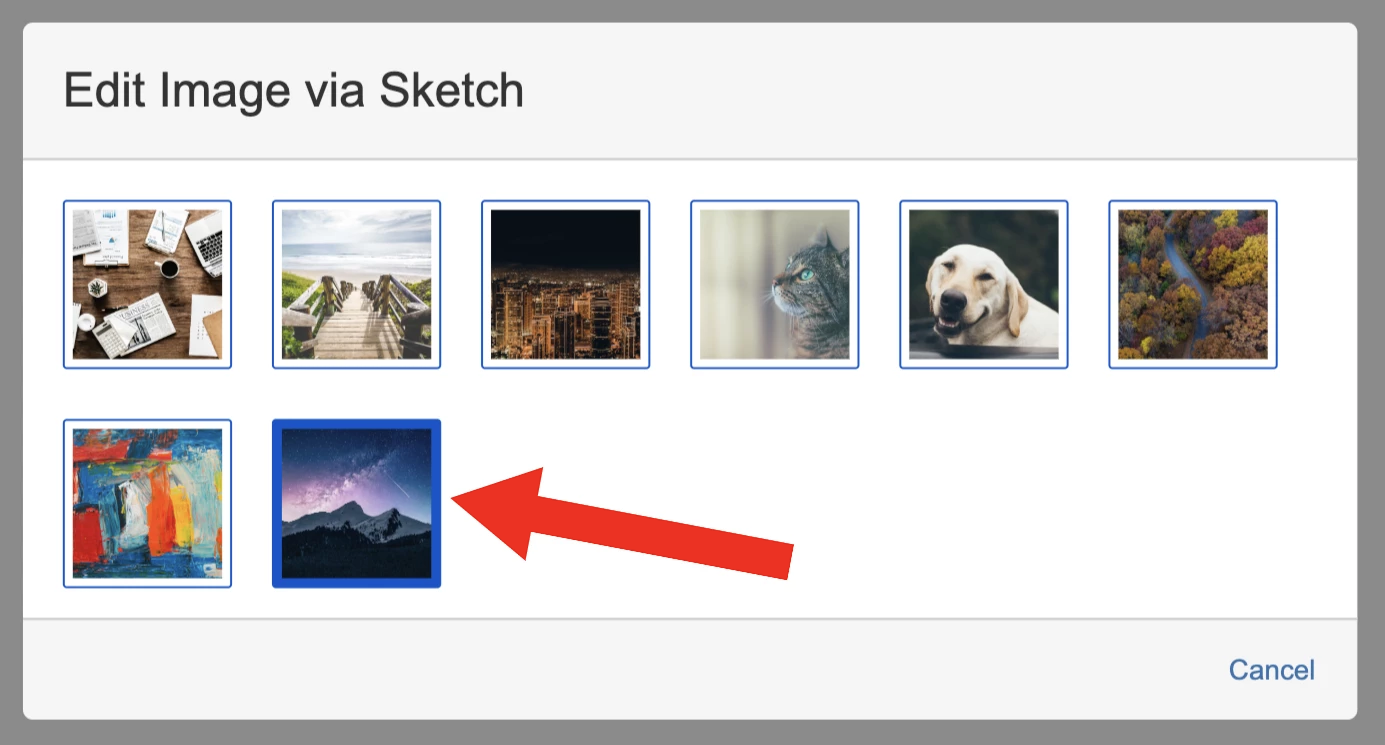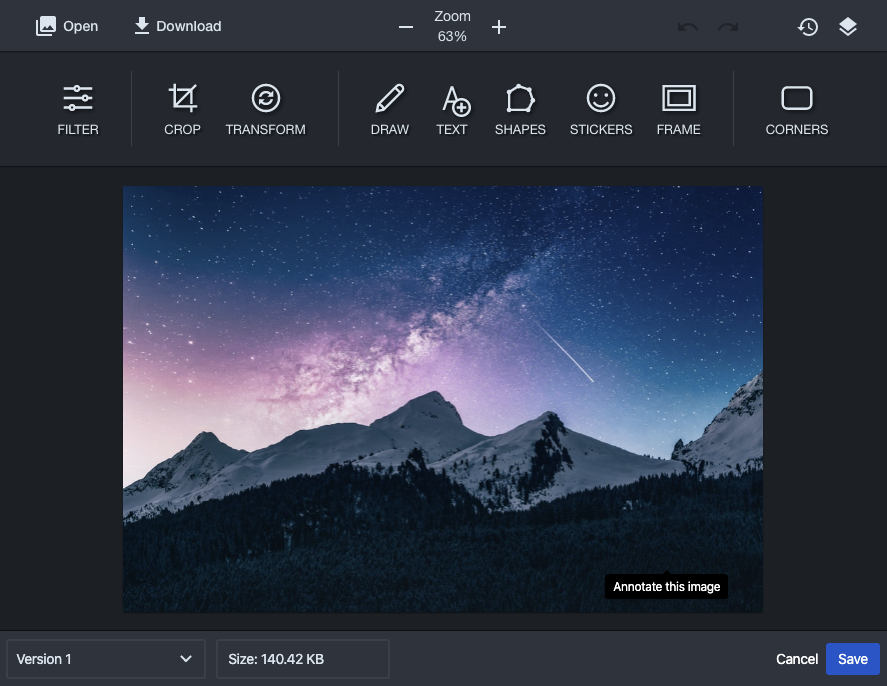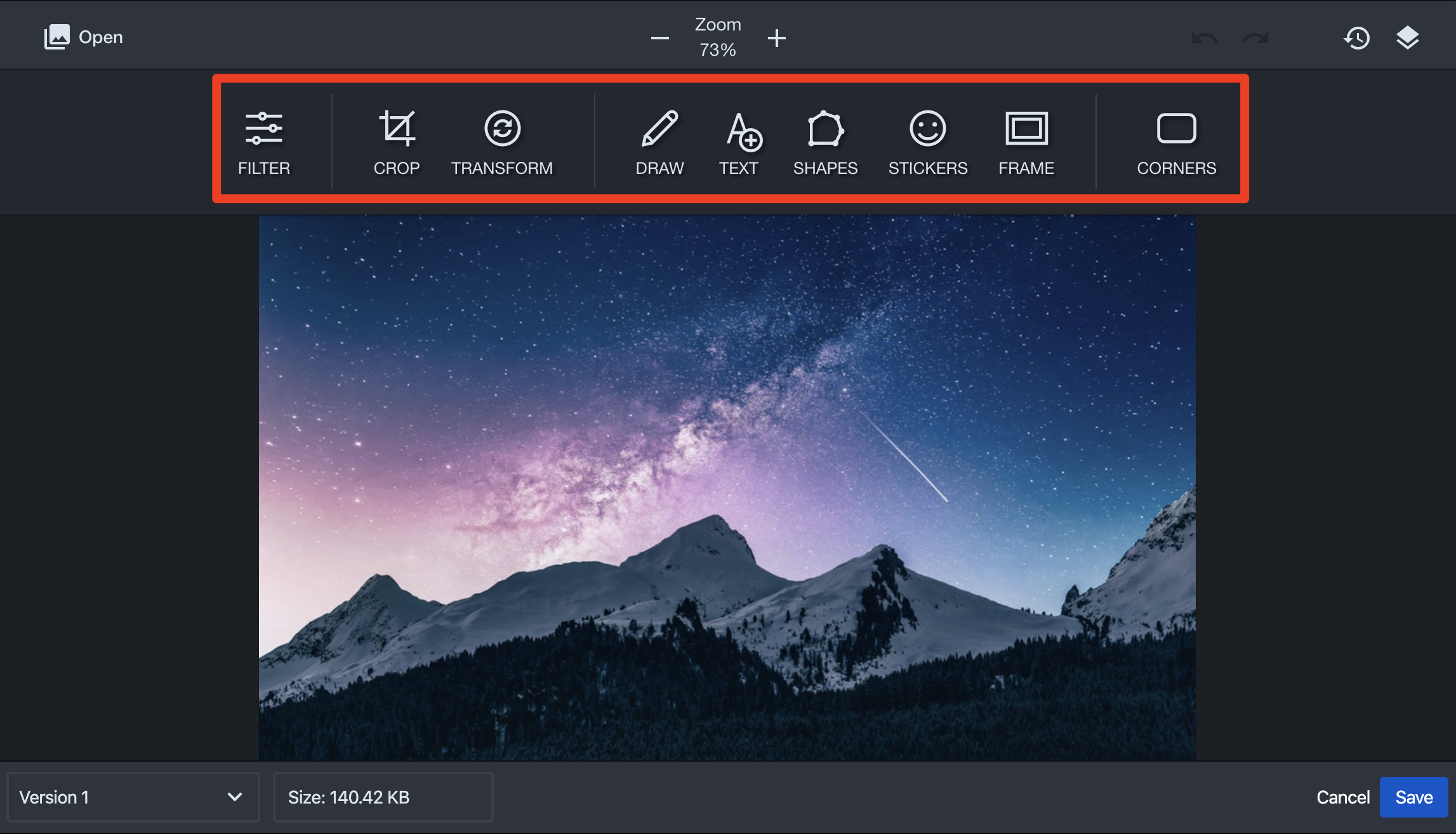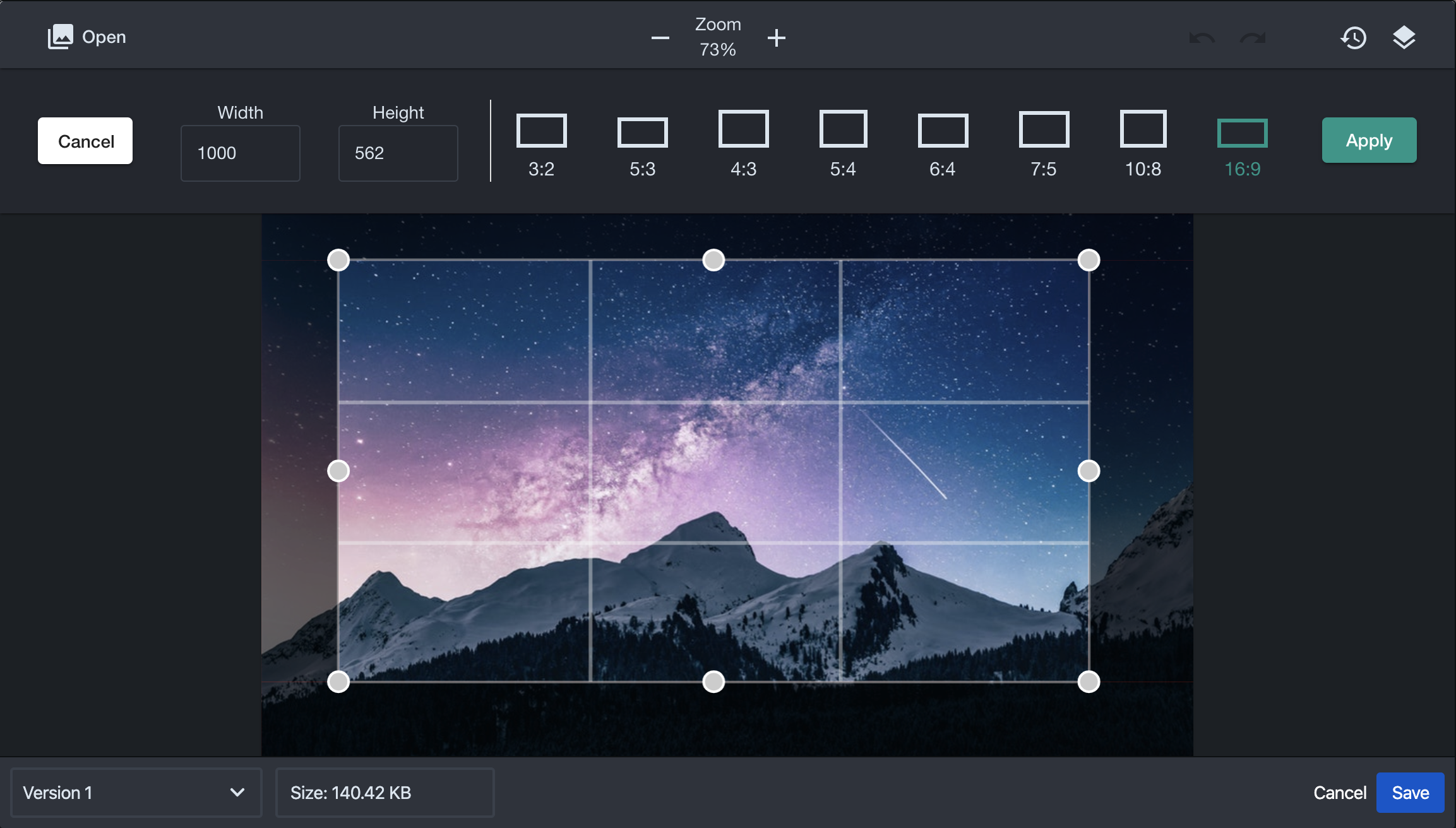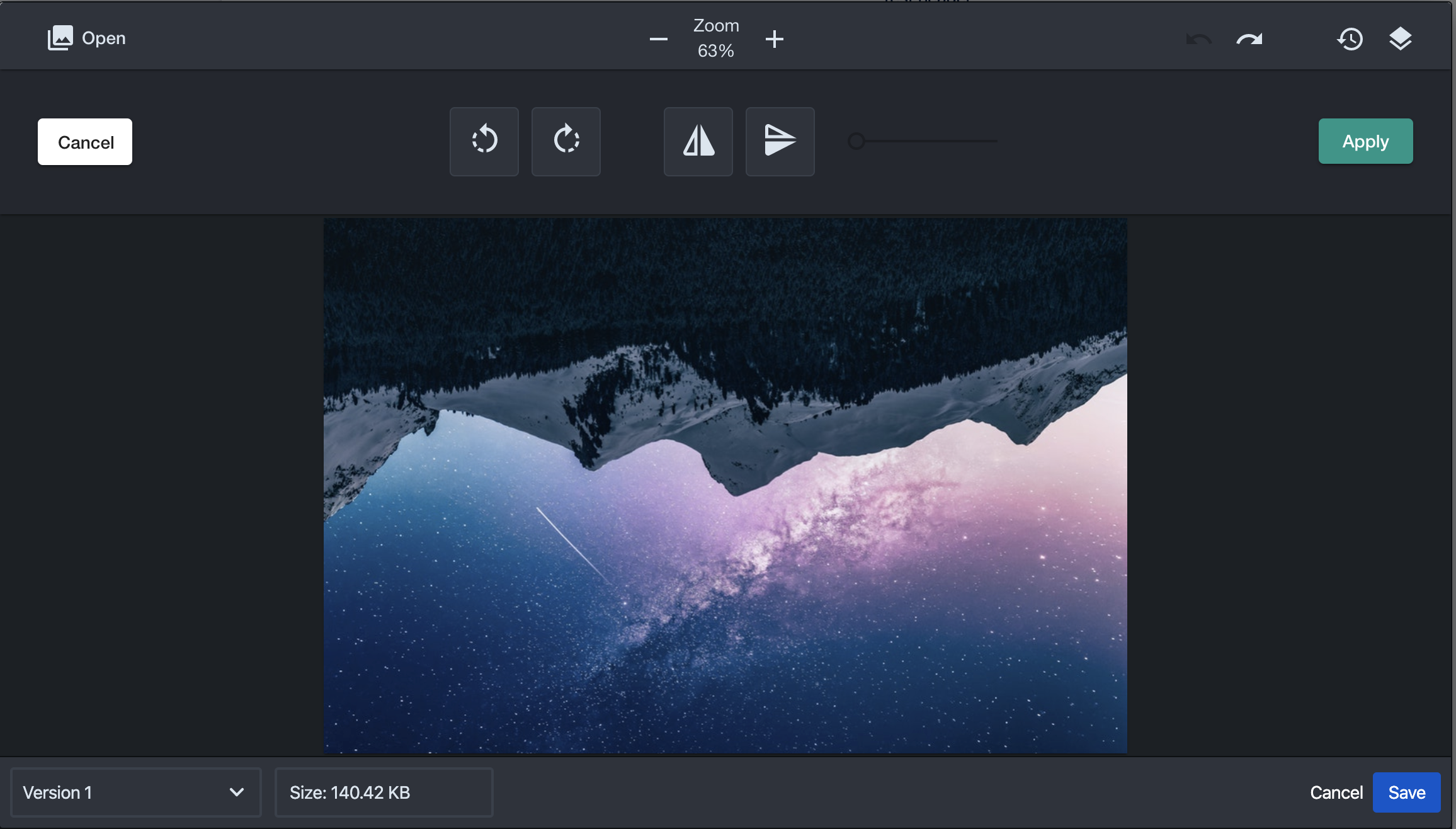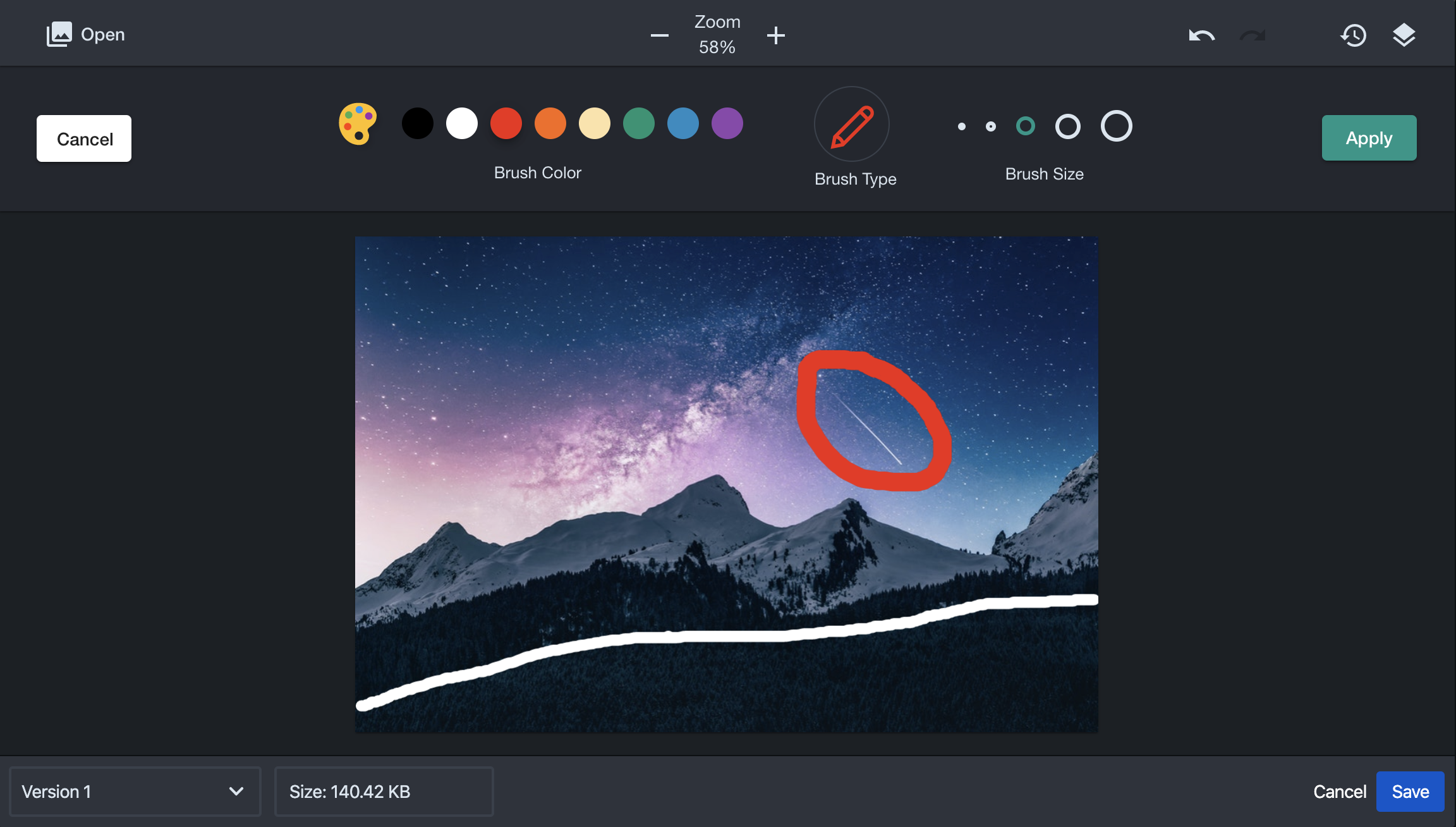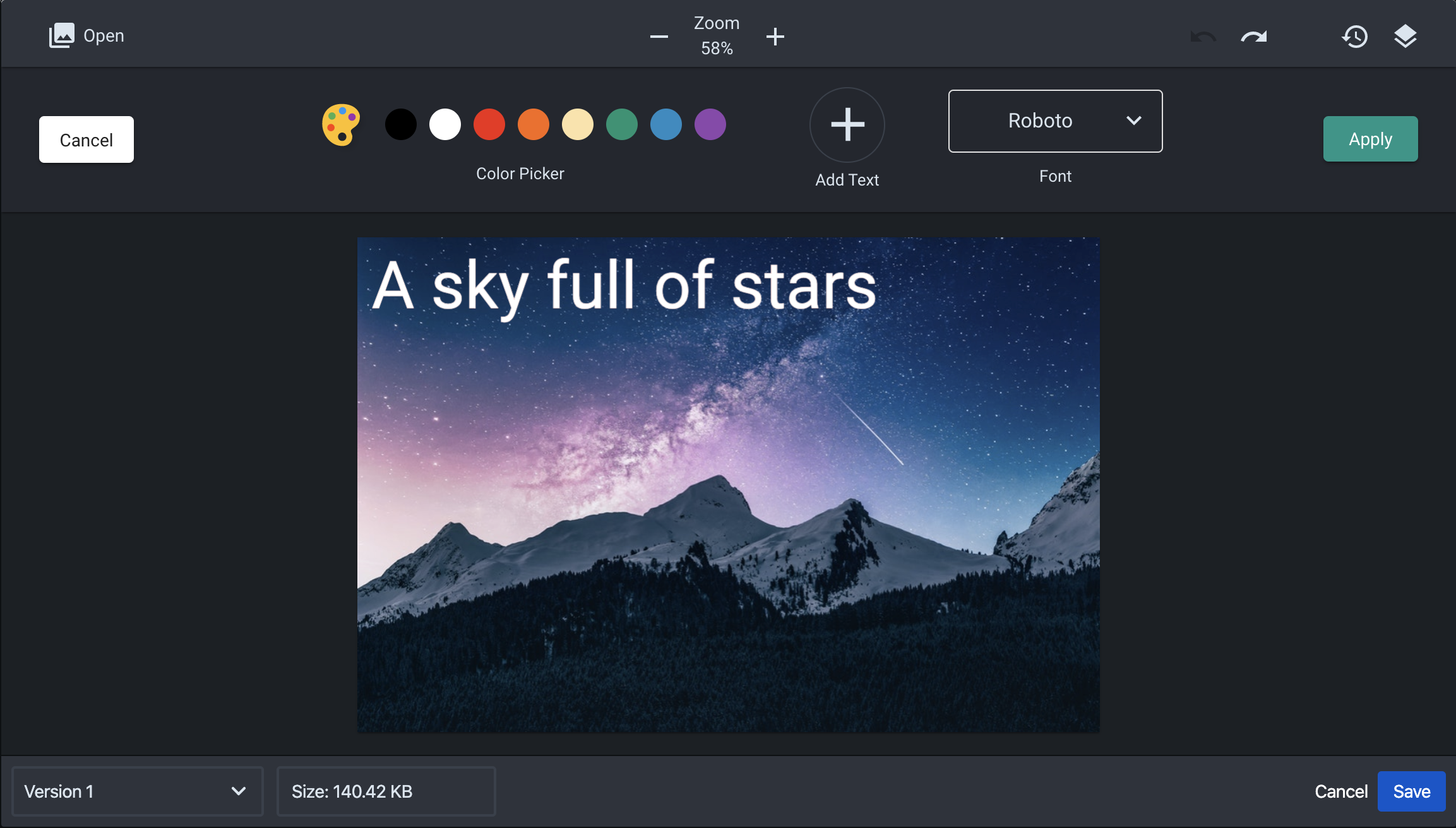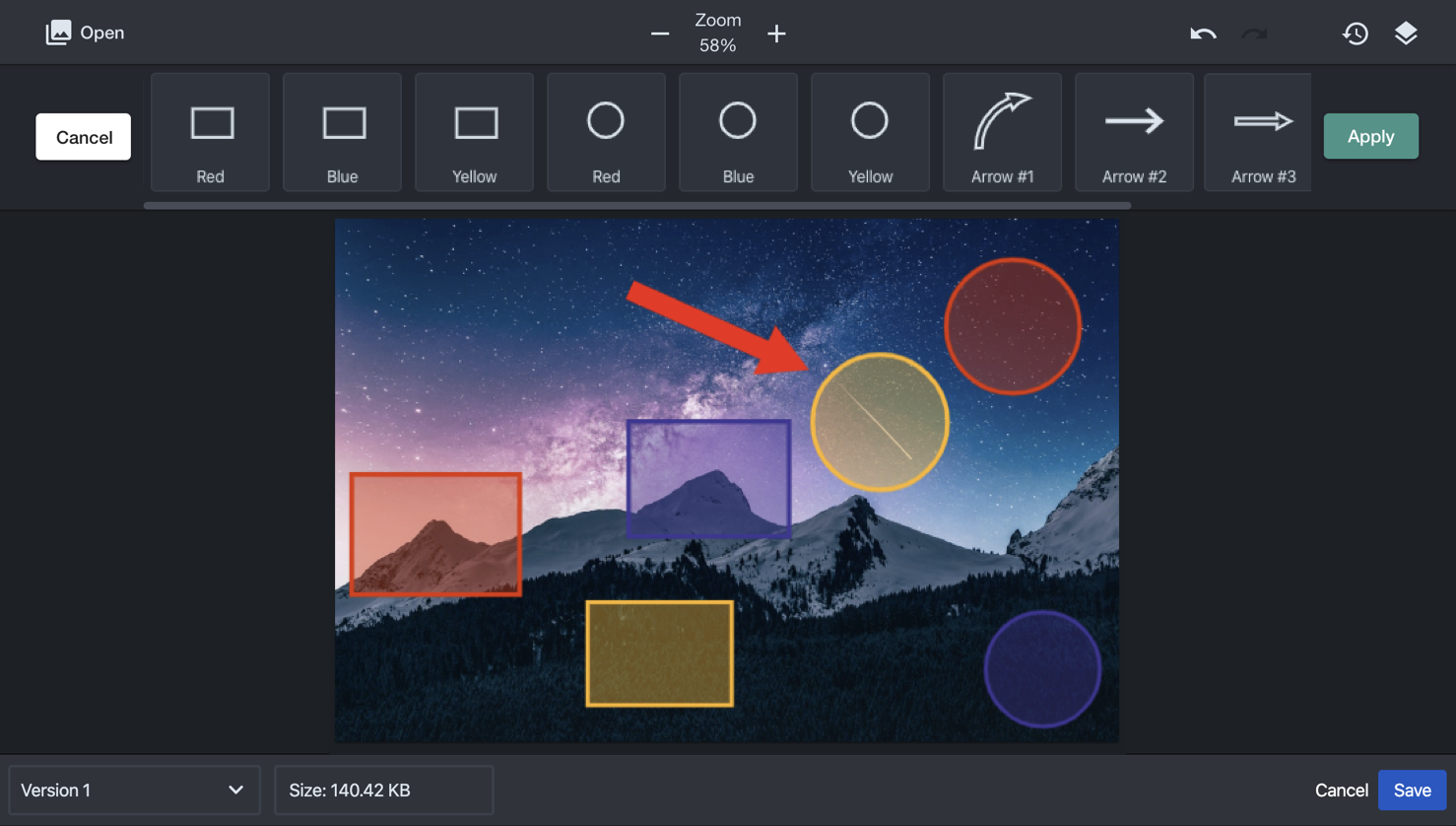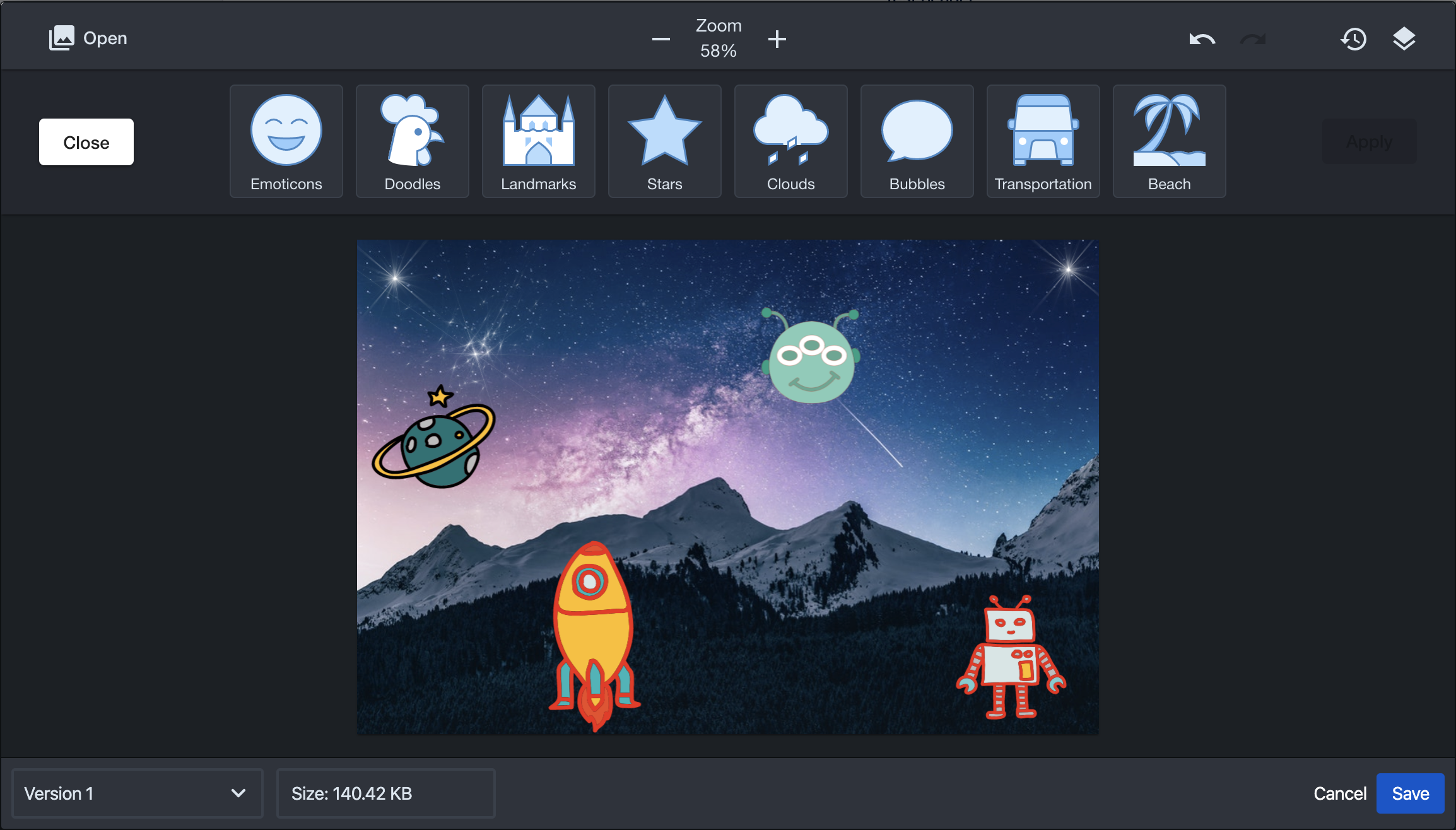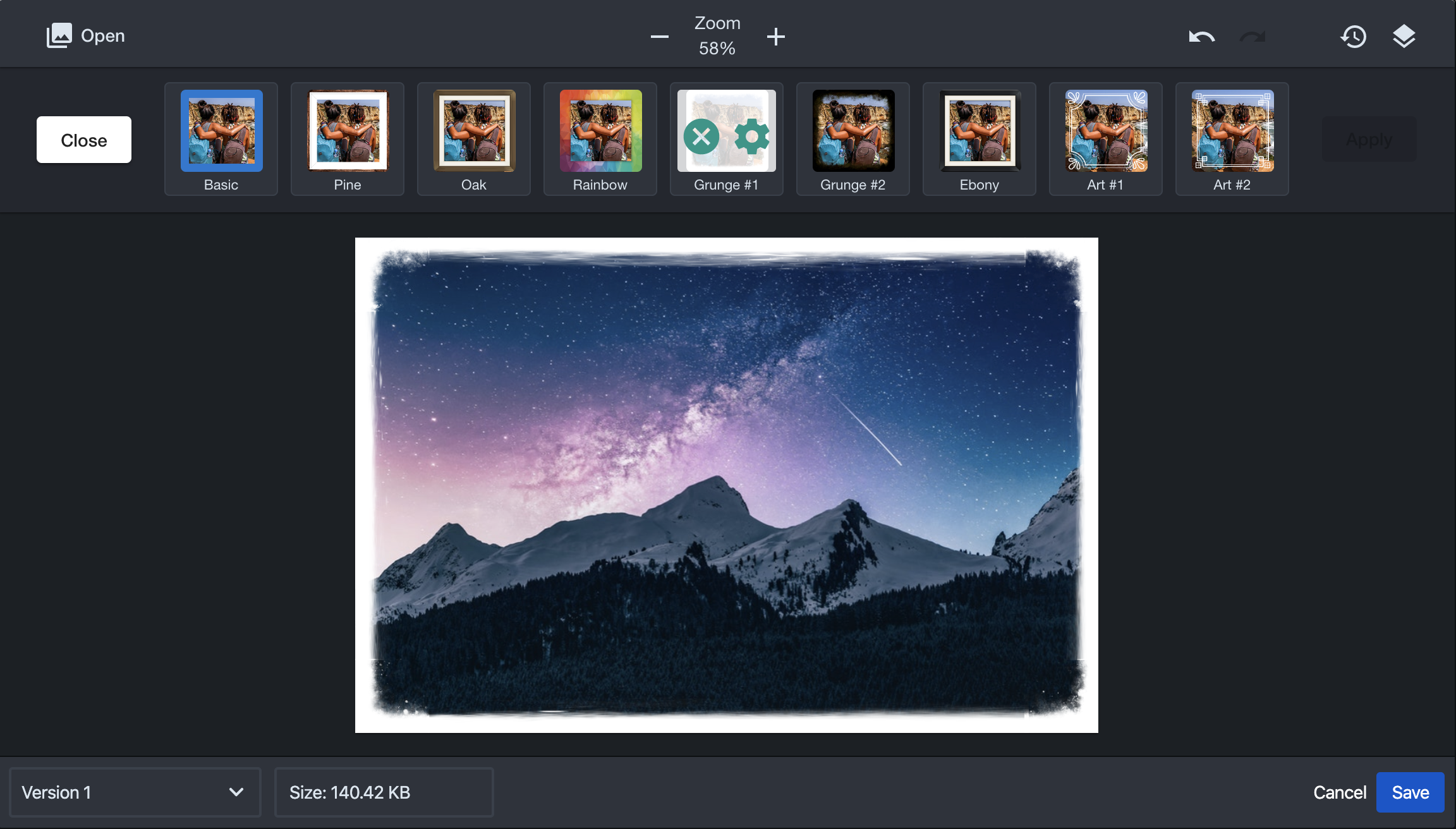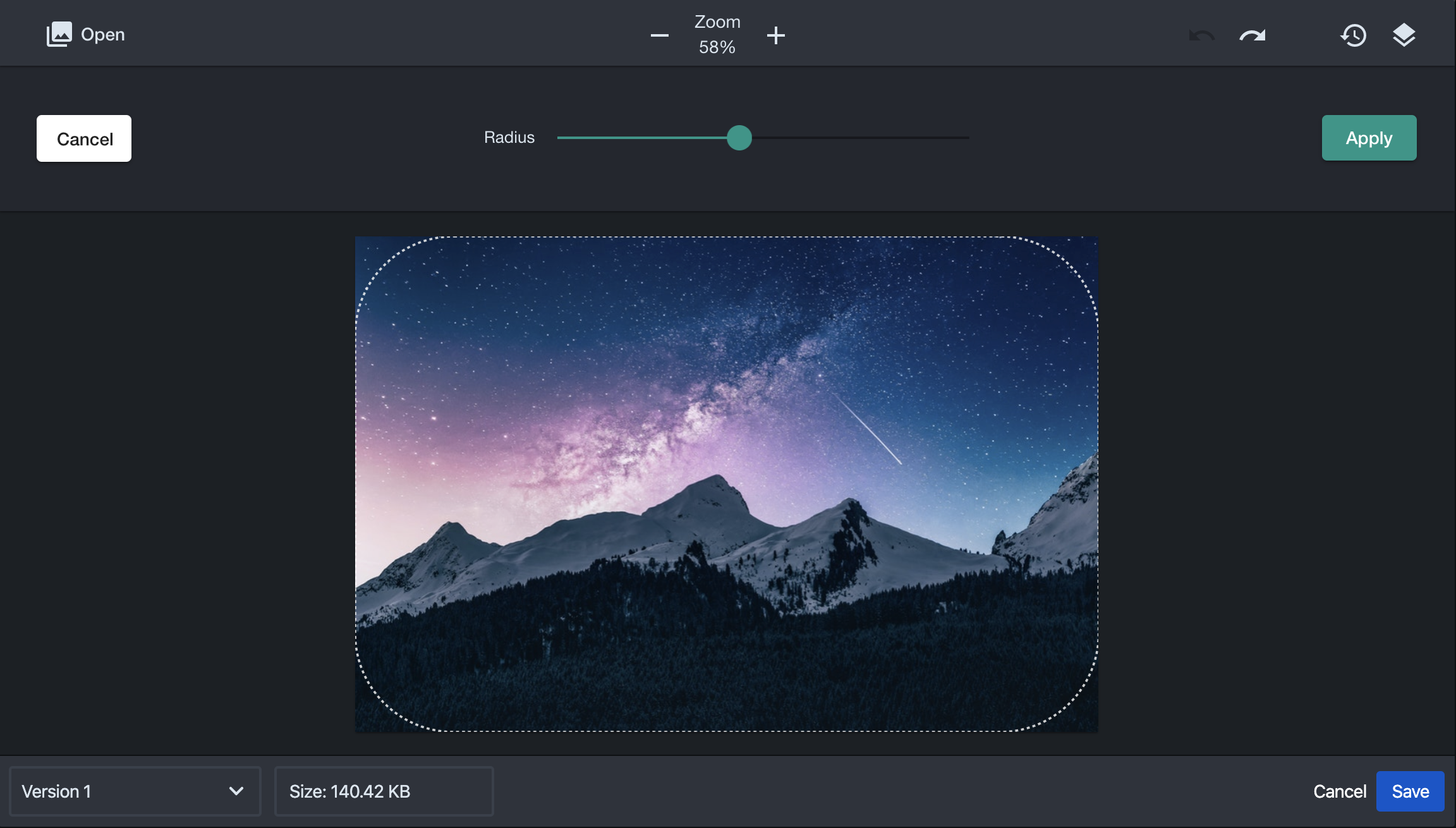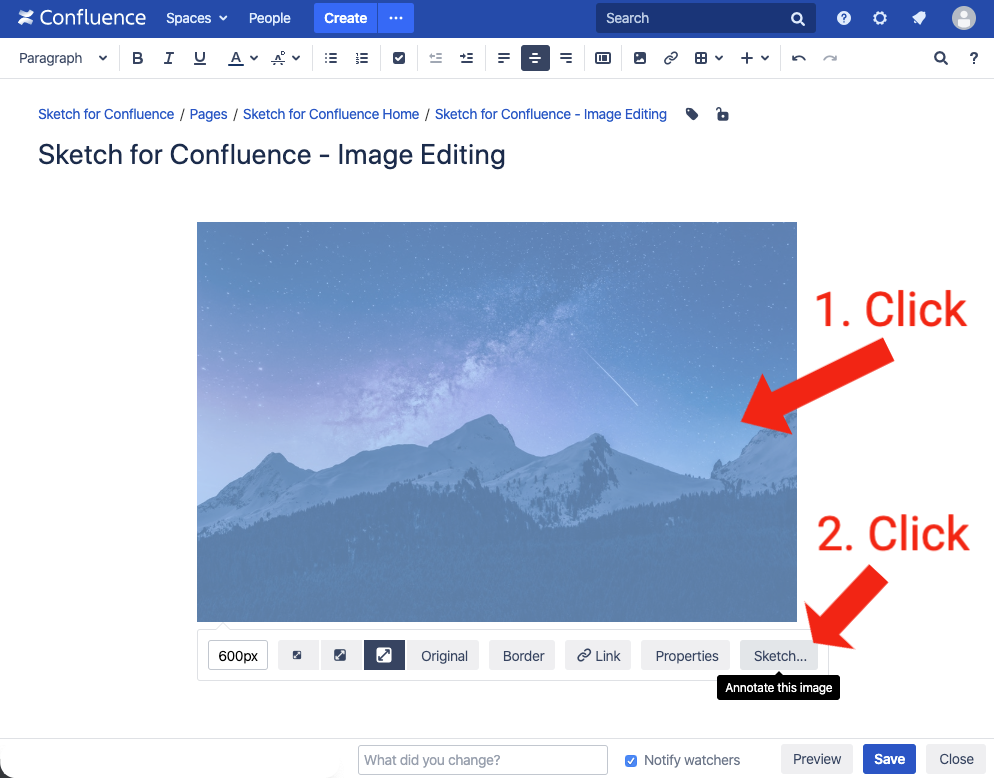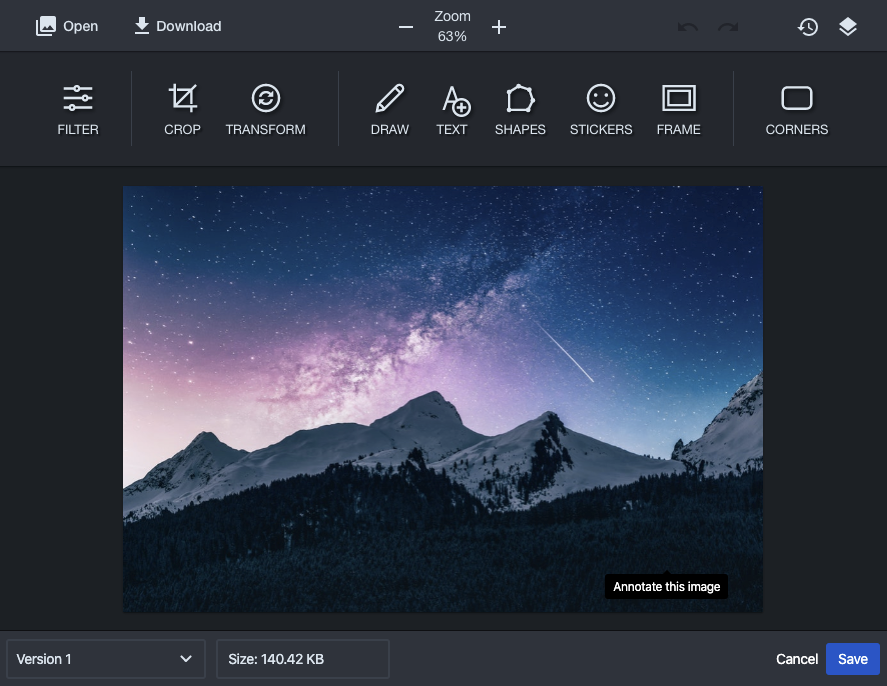/
User's Guide
User's Guide
There are some small differences between the user interface on Sketch for Confluence on Atlassian's Cloud and Server hosting options.
Unable to render {include} The included page could not be found.
Unable to render {include} The included page could not be found.
, multiple selections available,
Related content
Support Information
Support Information
More like this
Public Feature Roadmap
Public Feature Roadmap
More like this
Get Help and Support
Get Help and Support
Read with this
Playground
Playground
Read with this
Privacy and Data Security Statement
Privacy and Data Security Statement
Read with this