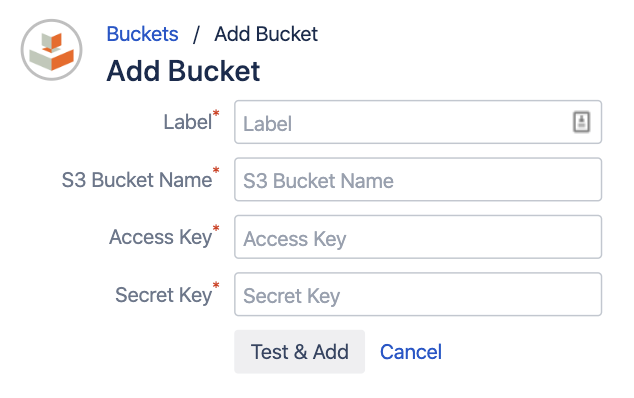Amazon S3 Connector for Jira user guide:
Adding a new Bucket
The administration section gives you the ability to manage your Amazon S3 Buckets.
To create a new Bucket association, click on "+ Add Bucket"
Fill in all required fields to successfully add a new bucket
| Label | A custom label that will be used in the macro to hide the real S3 Bucket name |
|---|---|
| S3 Bucket Name | The name of your S3 Bucket exactly as it is displayed in AWS (Buckets can be created using the AWS Console) |
| Access Key | The access key of the IAM user who has access to specified S3 Bucket (Created through IAM on the AWS Console) |
| Secret Key | The secret key of the IAM user who has access to specified S3 Bucket (Created through IAM on the AWS Console) |
To test your Bucket credentials click on the button “Test & Add” and you will be informed about the validation result
Bucket Permissions
Once a bucket has been created the permission manager will appear where you can select which users, groups and Spaces can access the Bucket
If you do not set any permissions after creating a bucket, no one will be able to view, edit or delete objects |
Add users and groups to the Bucket permissions to grant them the desired level of access
| View | View all bucket files |
|---|---|
| Create | Upload files and create new folders |
| Rename | Rename existing files and folders |
| Delete | Delete files and folders |