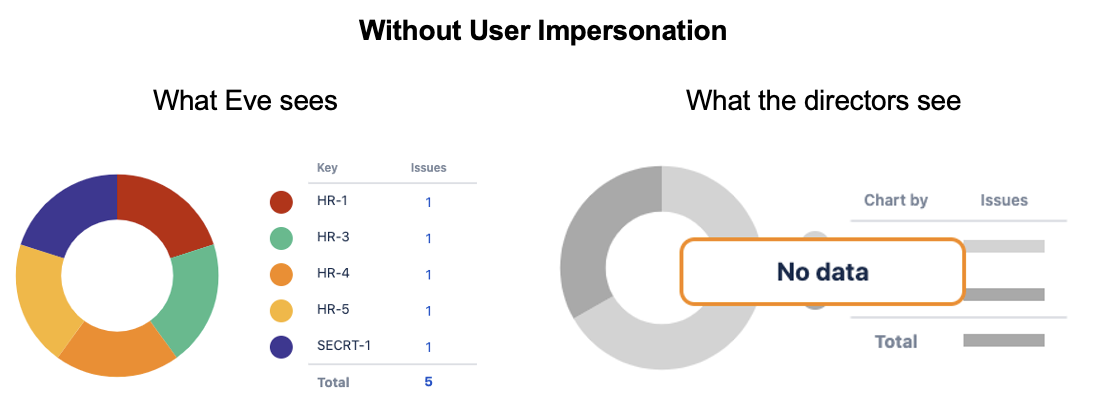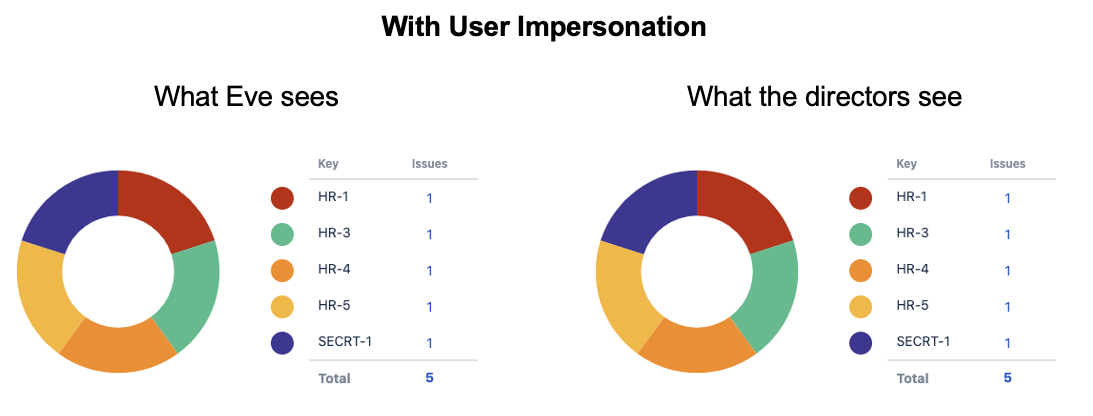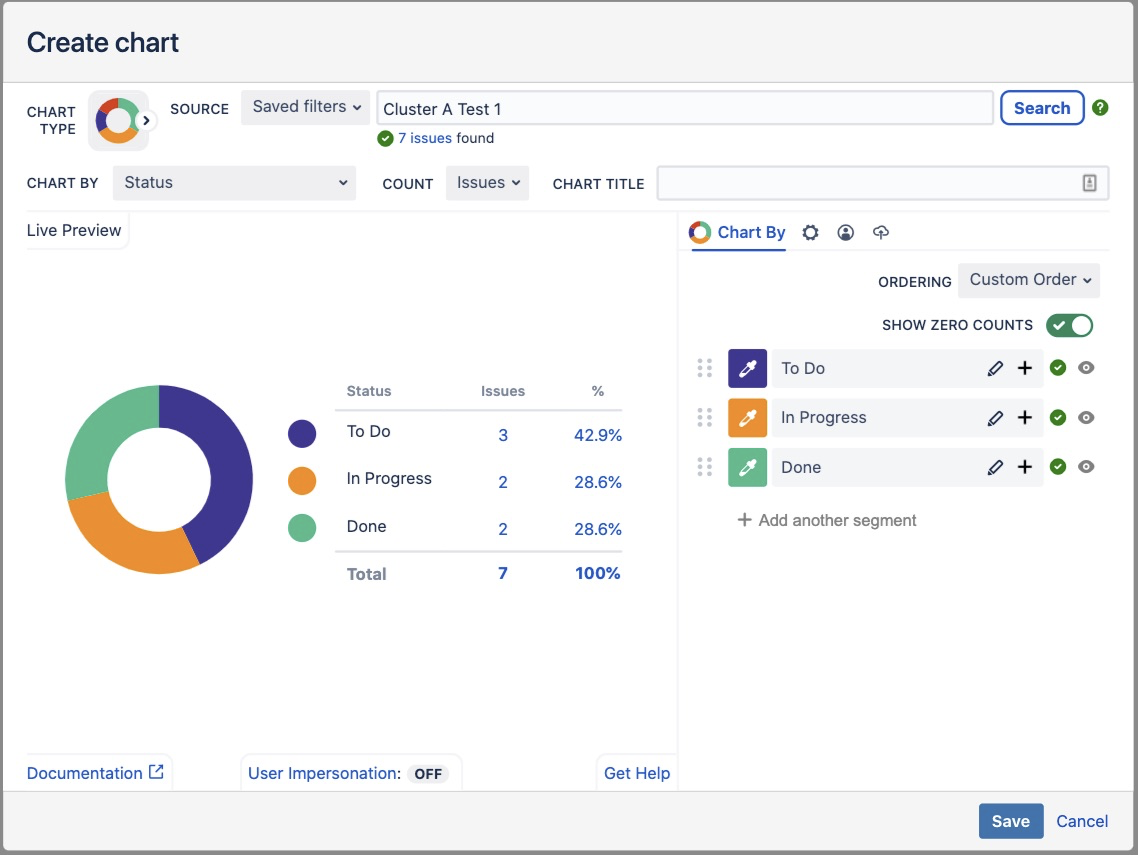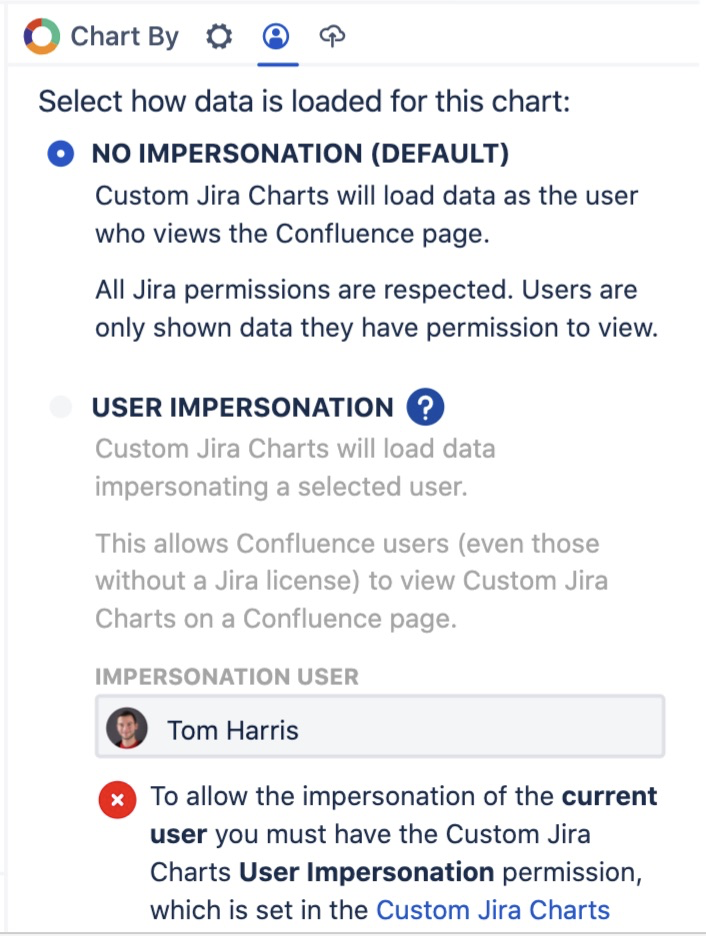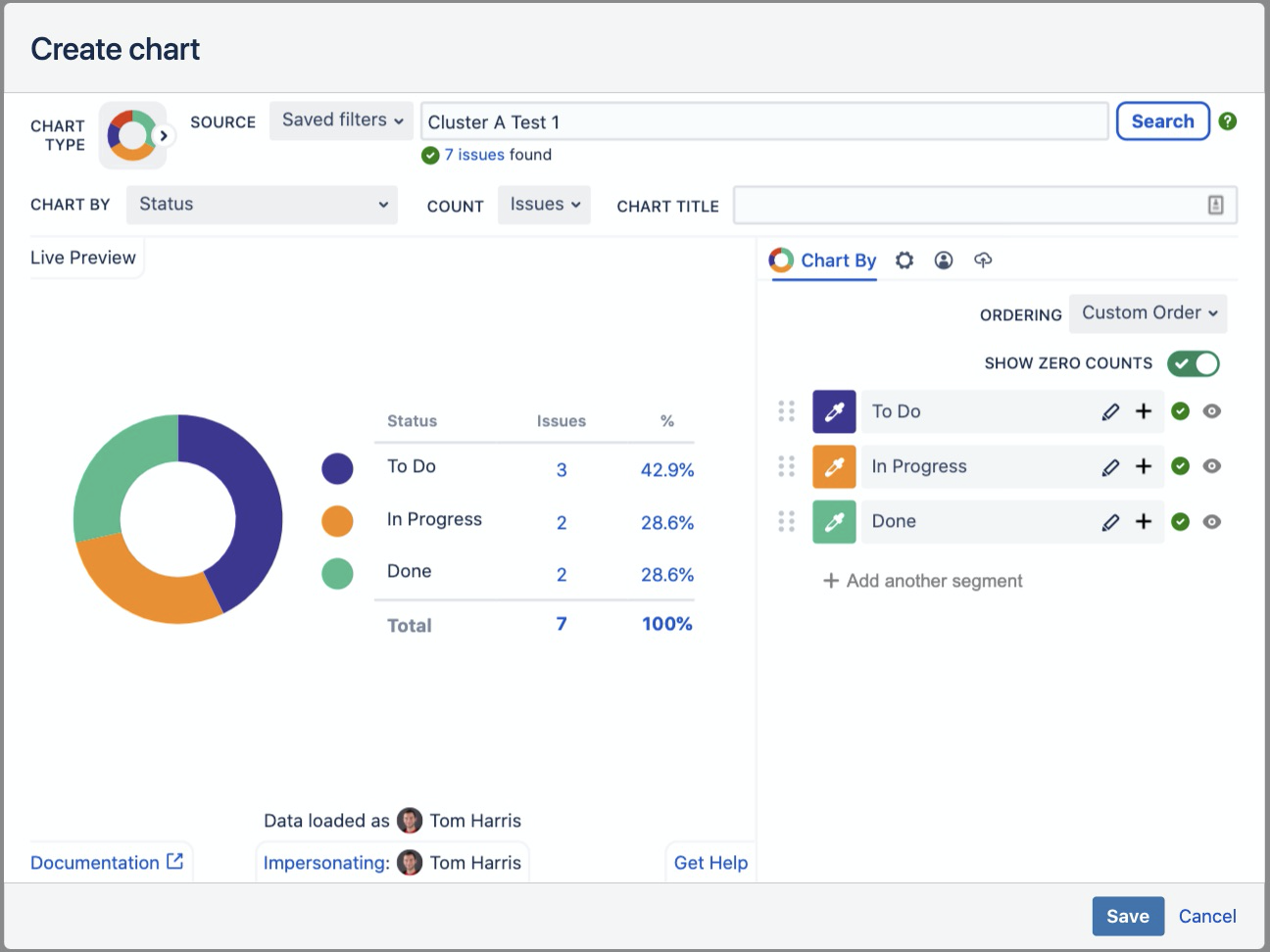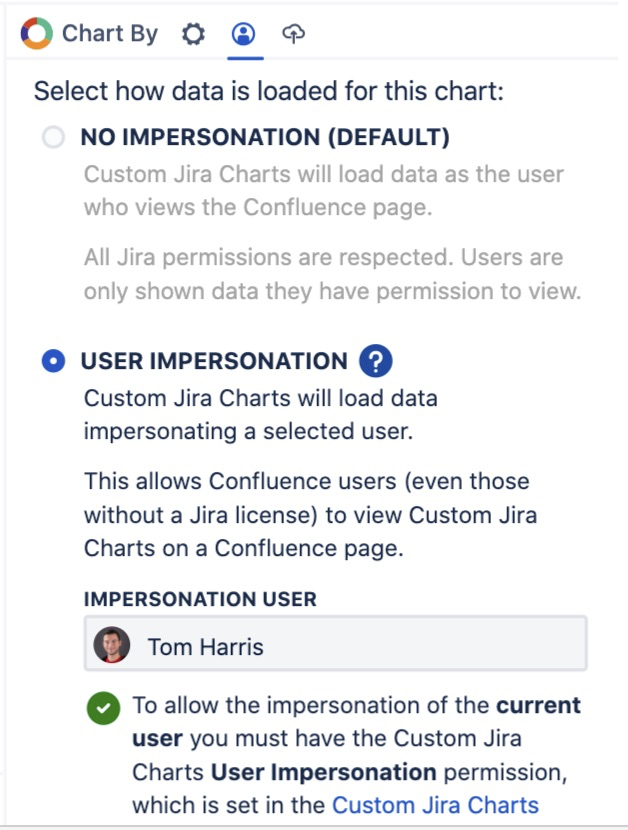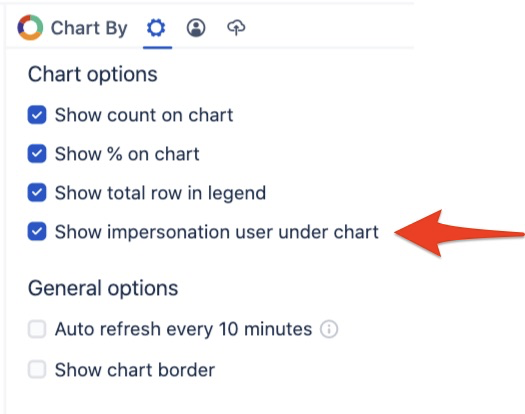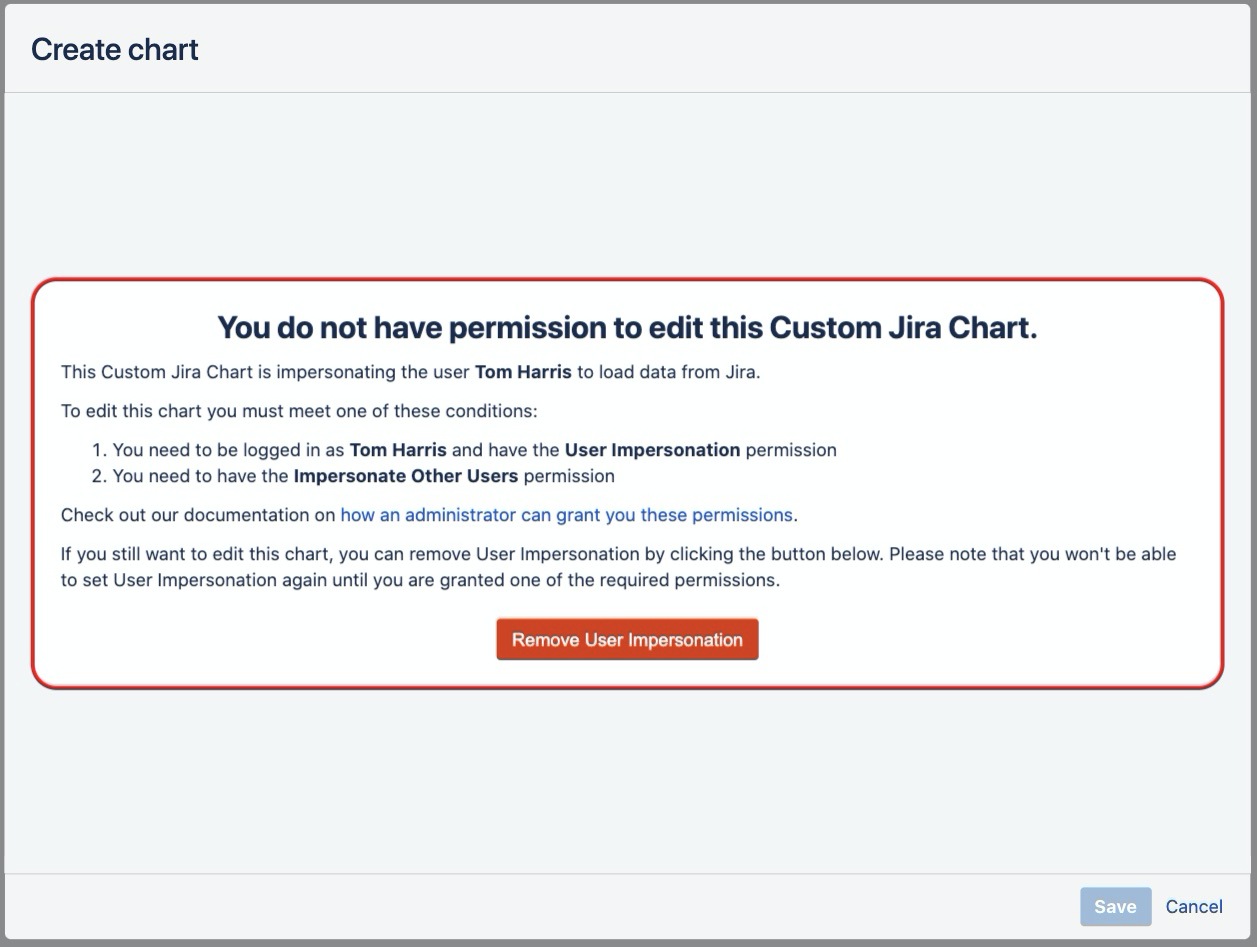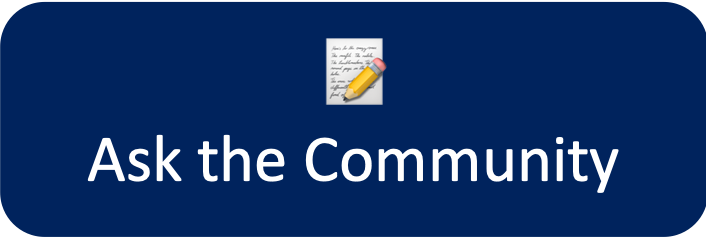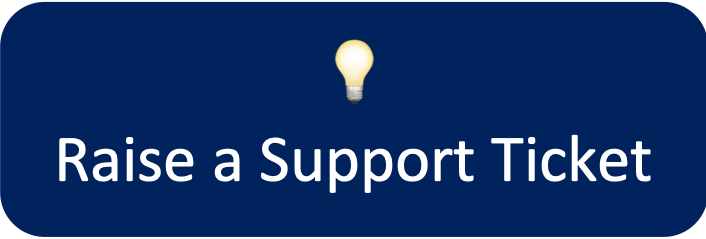User Impersonation
User Impersonation allows Confluence users (even those without a Jira licence) to view Custom Jira Charts on a Confluence Page. This feature solves the problem:
I want to create a chart on Confluence that anyone with view access to the page can see, but they don’t need to have a Jira account or even the specific Jira permissions that I have.
Custom Jira Charts can load data by impersonating a selected user.
To create a chart impersonating yourself, you must have the permission User Impersonation.
To create a chart impersonating a different user, you must have the permission Impersonate Other Users.
Use Case Example
Eve is a project manager for a development team working in Jira. She has been asked to create a report in Confluence that shows the company directors how the project is going. These directors don’t have access to Jira and one of the projects they care about is a restricted secret project that only Eve and her team can see. Here is what would happen if Eve created a chart without User Impersonation: And here’s what that same chart looks like when Eve enables User Impersonation and impersonates herself: Without User Impersonation, the directors will see “No data” because they don’t have the required access to Jira to view the same data as Eve. When User Impersonation is used, they see exactly the same data as Eve, providing a consistent report for everyone who views the Confluence page. |
How to enable User Impersonation
By default, every Custom Jira Chart data is loaded without impersonation. This means the data will be loaded from Jira using the permissions of each individual user who views the Confluence page. Each user who views the chart, therefore, requires a Jira licence as well as the required permissions to view the specific data.
Once you have one of the required User Impersonation Permissions you will be able to create Custom Jira Charts and with User Impersonation.