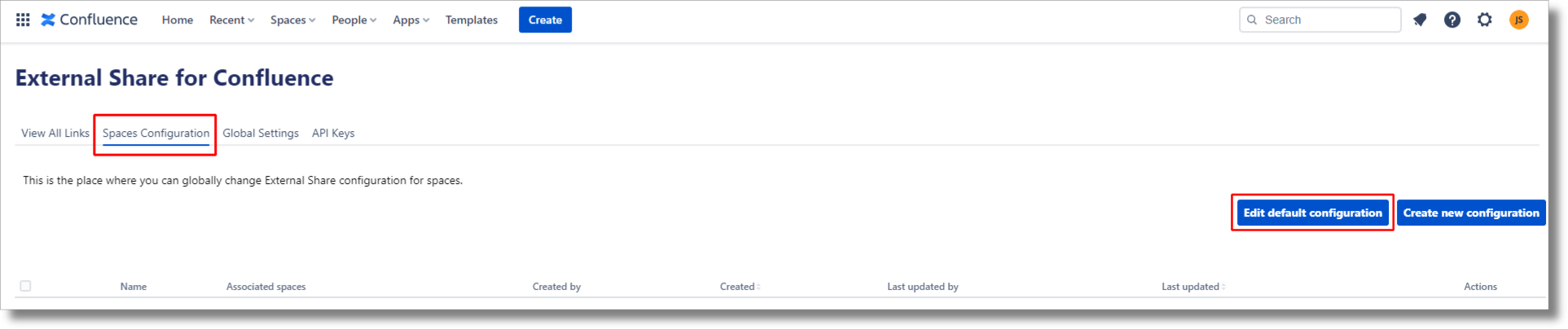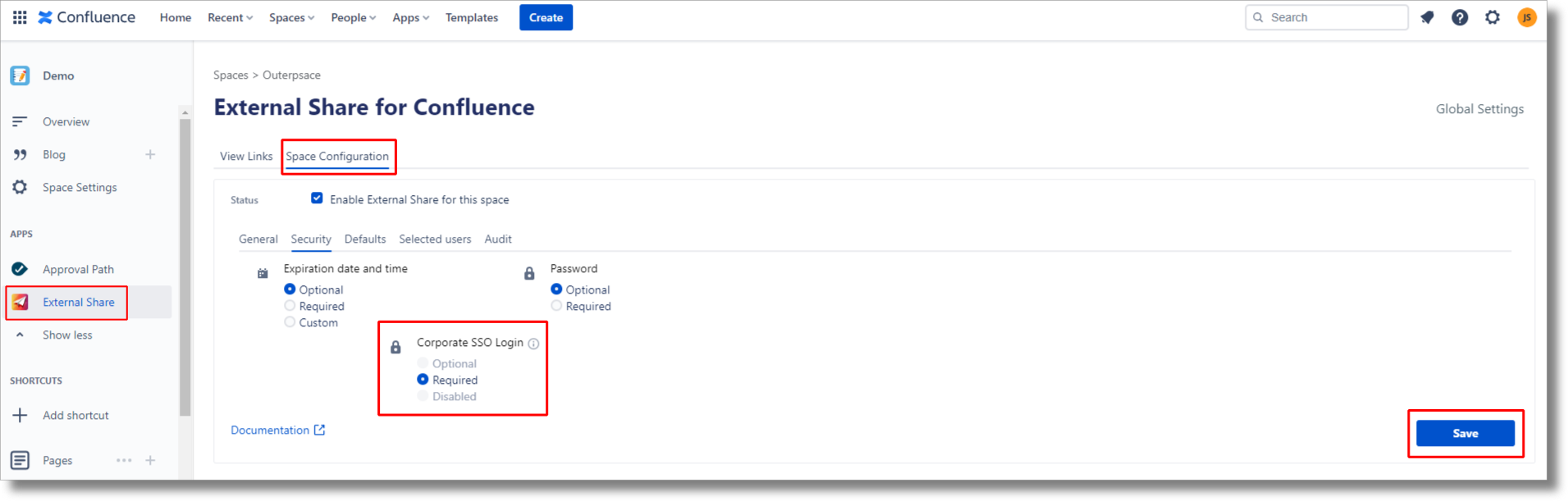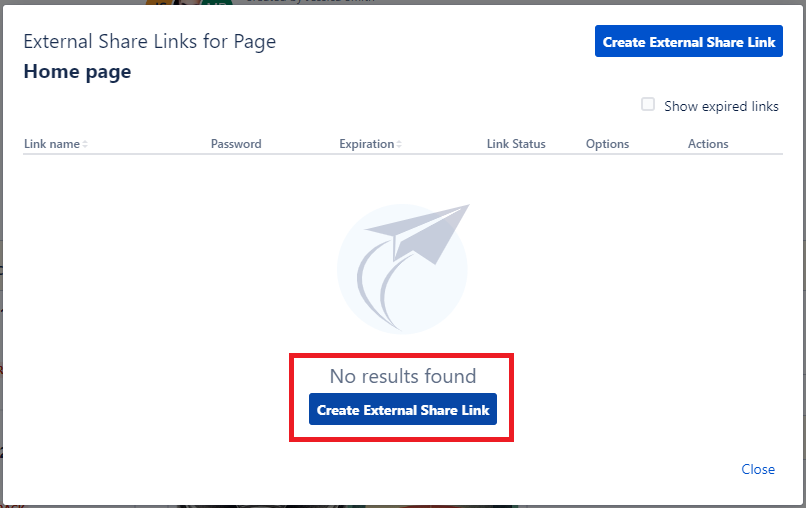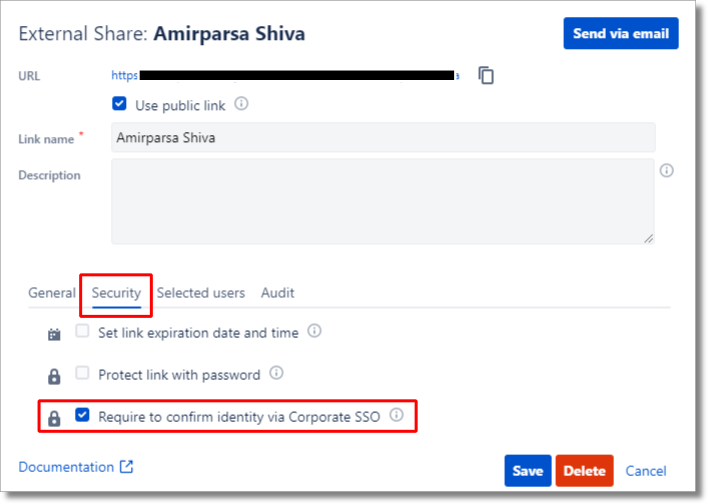...
If you are using a different identity provider, visit this page for general guide.
In order to enable SSO for external shares, simply navigate to the global settings of External Share and select the SSO configuration tab.
...
Require SSO login globally
Navigate to global settings:
Click on the “Apps” dropdown menu
Select the “External Share” option
Click on Space configuration tab
Click on the “Edit default configuration” button
Select the “Security tab”
Require Cooperate SSO login
Save
...
Require SSO login for a specific Space
Enter the Space
On the sidebar menu select the External Share option
Navigate to Space configuration
Security tab
Require Cooperate SSO login
Save
Please ensure the SSO login is set to optional on Global settings.
Require SSO for a specific page
Open the page
Click on the “External Share” button located on the top right corner of the page
Click on the “Create External Share link”
Navigate to the security tab
require Cooperate SSO Login
Please ensure the SSO login is set to optional on Space and Global settings.
| Info |
|---|
You can also require SSO for multiple Spaces by creating new global configuration. |