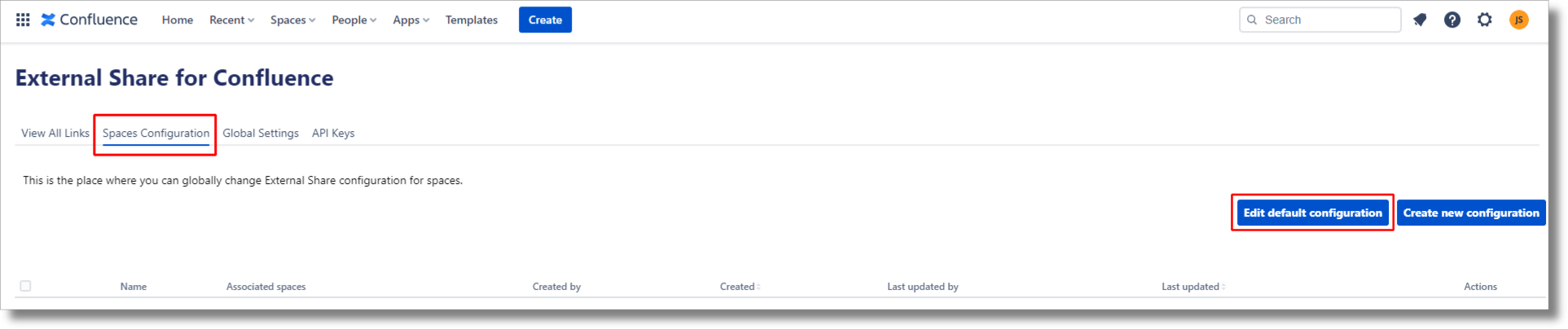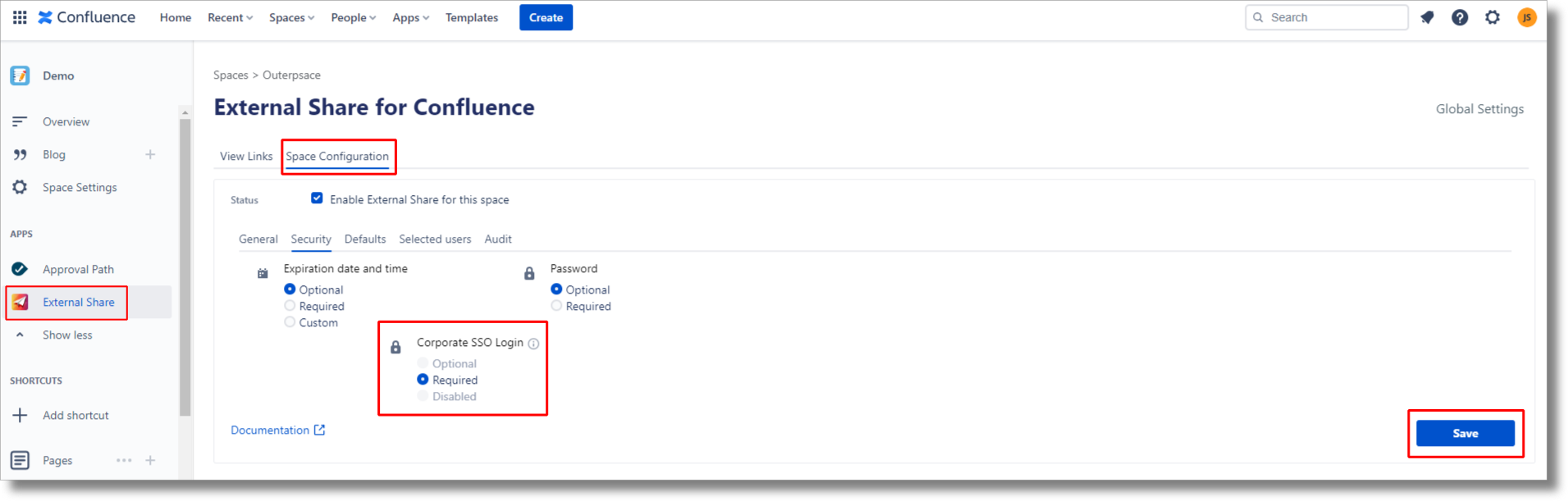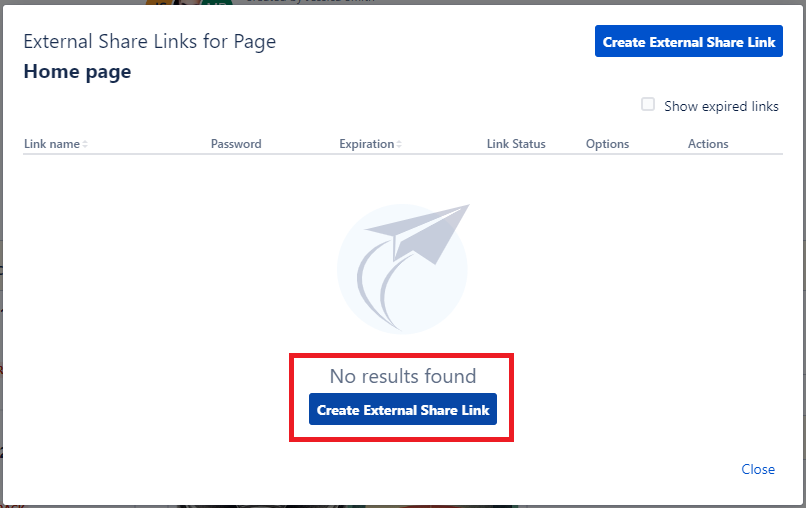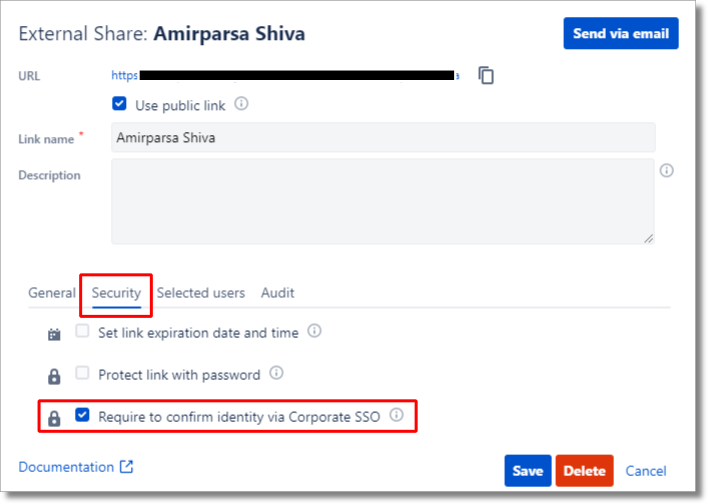| Table of Contents |
|---|
What is SSO
Single sign-on is an authentication solution allowing users to sign in to multiple systems using one set of credentials, companies benefit from this authentication scheme for multiple reasons including but not exclusive to,
Security
Time management
User experience
Benefits of using SSO
When using SSO, External Share will allow users to securely create and access accounts with minimum required credentials. Thanks to the use of a federated data system, it is possible to tighten security while making it convenient for users to access data.
How to enable SSO on External Share
On External Share, to benefit from this solution you will need to first set up an Identity provider account, once your account is set, you must configure the settings and connect it to External Share!
...
If you are using a different identity provider, visit this page for general guide.
In order to enable SSO for external shares, simply navigate to the global settings of External Share and select the SSO configuration tab.
If you wish to strictly require SSO access from external users, you must require this option.
Require Corporate SSO login to access shared pages
After setting up the SSO, you may secure your shared pages by requiring external users to log in with single sign-on to access the page. This is especially useful when you share your Confluence content with coworkers that don’t have access to Confluence and you want to ensure that no information will leak outside your organization.
...
Require SSO login globally
Navigate to global settings:
Click on the “Apps” dropdown menu
Select the “External Share” option
Click on Space configuration tab
Click on the “Edit default configuration” button
Select the “Security tab”
Require Cooperate SSO login
Save
...
Require SSO login for a specific Space
Enter the Space
On the sidebar menu select the External Share option
Navigate to Space configuration
Security tab
Require Cooperate SSO login
Save
Please ensure the SSO login is set to optional on Global settings.
Require SSO for a specific page
Open the page
Click on the “External Share” button located on the top right corner of the page
Click on the “Create External Share link”
Navigate to the security tab
require Cooperate SSO Login
Please ensure the SSO login is set to optional on Space and Global settings.
| Info |
|---|
You can also require SSO for multiple Spaces by creating new global configuration. |