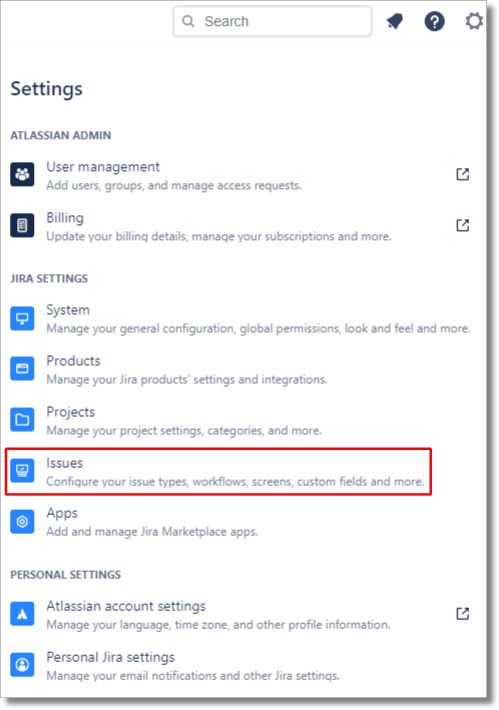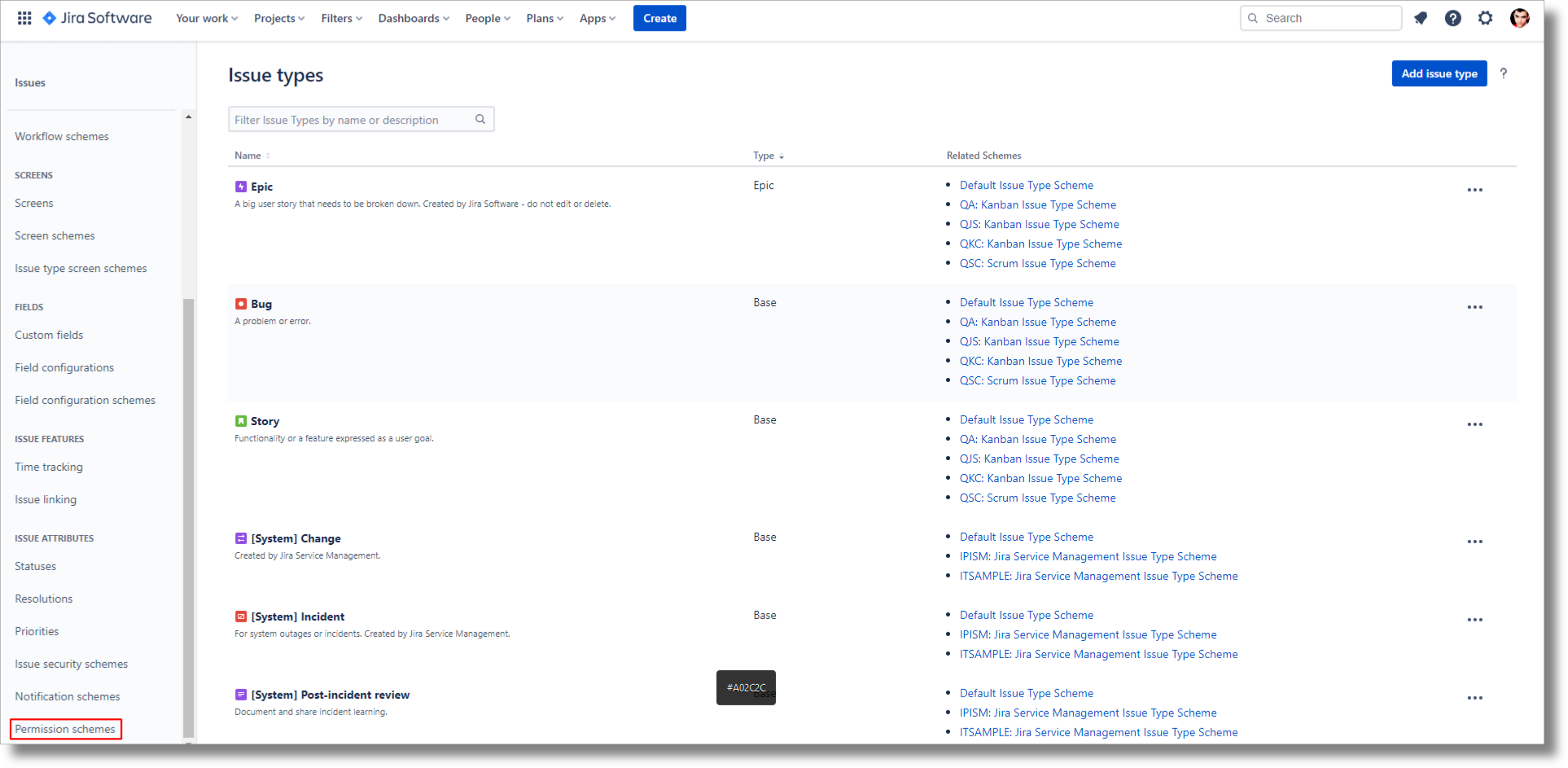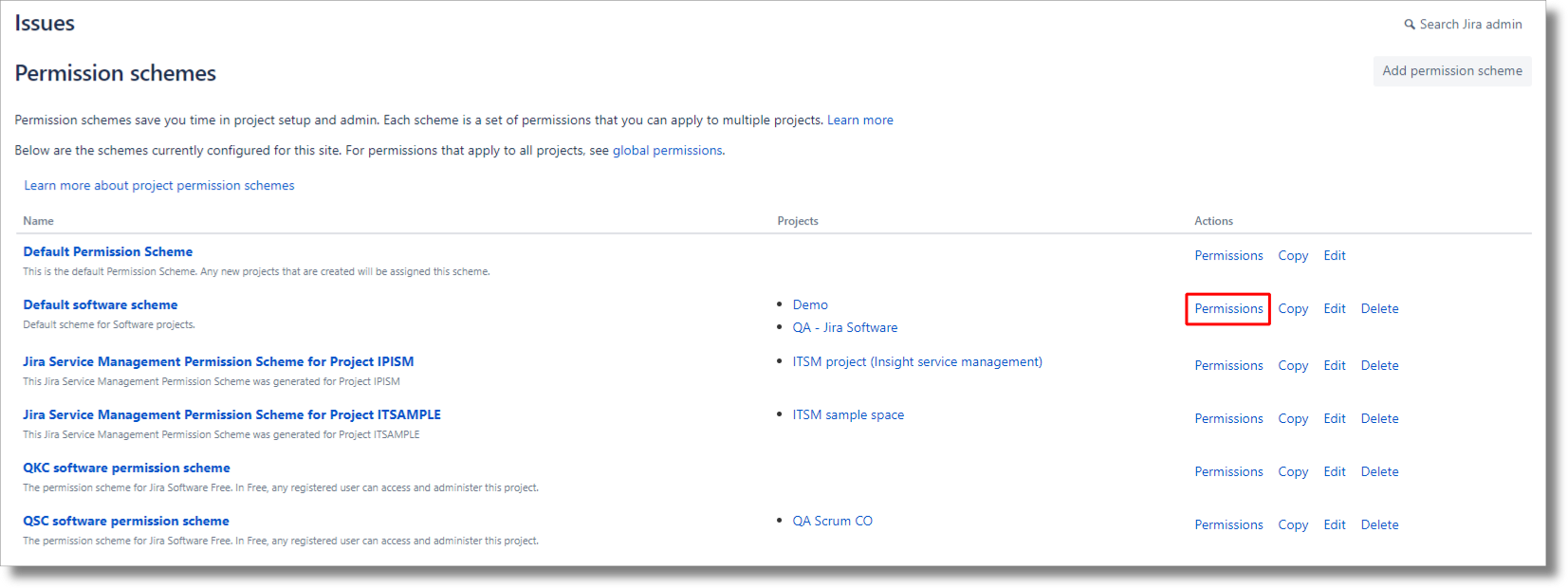What are permission schemes?
Permission schemes allow you to limit or extend access of users to information and actions, on External Share for Jira, you can benefit from permission schemes on the project and issue levels.
You can find out more about permission schemes here.
Do I need to use permission schemes?
Permission schemes help you add permission to different operations for users, if you do not need to customize permissions, default permissions will be respected.
Default permissions
When Jira Permission Scheme is disabled
When groups and project roles are empty, all users will have access to all operations including project level access.
When Jira Permission Scheme is enabled
By default no users has access to External Share operations. Project admin must first add permissions.
Which users are affected?
Permission schemes in the context of External Share targets the following user types and three layers of access.
Some permissions are required while others may be customized and some are impossible.
Level/ user | Global admin | Project Admin | Non-admin user |
|---|
Global settings | required | impossible | impossible |
|---|
Project setting | required | required | customizable |
|---|
Issue | customizable | customizable | customizable |
|---|
What permissions can be customized?
Permission | Description |
External Share - View shares on issue | Ability to view External Share addon on issue page noteNon-global admin and user can view self-created shares from “Apps dropdown menu”.
Non-global admin and user can view self-created shares from “Apps dropdown menu”.
|
External Share - Create new share | Ability to create new External Share noteIf view permission is not given, user can still create shares with this permission but will not be able to preview it after configuration is finalized.
If view permission is not given, user can still create shares with this permission but will not be able to preview it after configuration is finalized.
Admins will not be able to create issue shares but can still create filter, board and roadmap shares from project settings.
Admins will not be able to create issue shares but can still create filter, board and roadmap shares from project settings.
|
External Share - Edit share | Ability to edit existing External Share |
External Share - Delete share | Ability to delete existing External Share |
External Share - Send share by email | Ability to send information about existing External Share by email. noteThis will allow the user to send a share via External Share email/custom email.
This does NOT limit viewing or copying share link.
This will allow the user to send a share via External Share email/custom email.
This does NOT limit viewing or copying share link.
|
External Share - View all shares from project | Will grant user permission to view all shares from the project, if create permission is given, user will be able to create filter, board and roadmap shares. |
How to apply permission schemes
As a global administrator, you can navigate to the global settings of Approval Path,
Click on the “Apps” dropdown menu
Select the “External Share” option
Select the “Global settings” option
Select the “Permissions” tab
On the permissions page, you can enable permission schemes,

Jira permission scheme setup
Next to your profile, select the settings (⚙️)

Select the “Issues” option
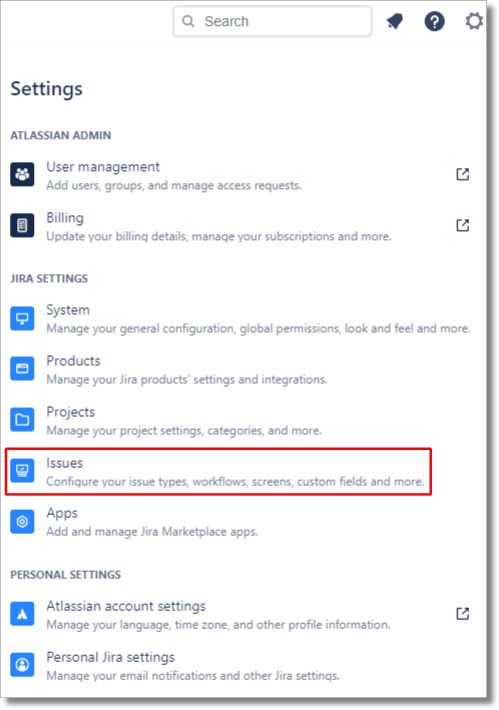
Scroll down the side panel on the left side of the page
Select the “Permission schemes” option
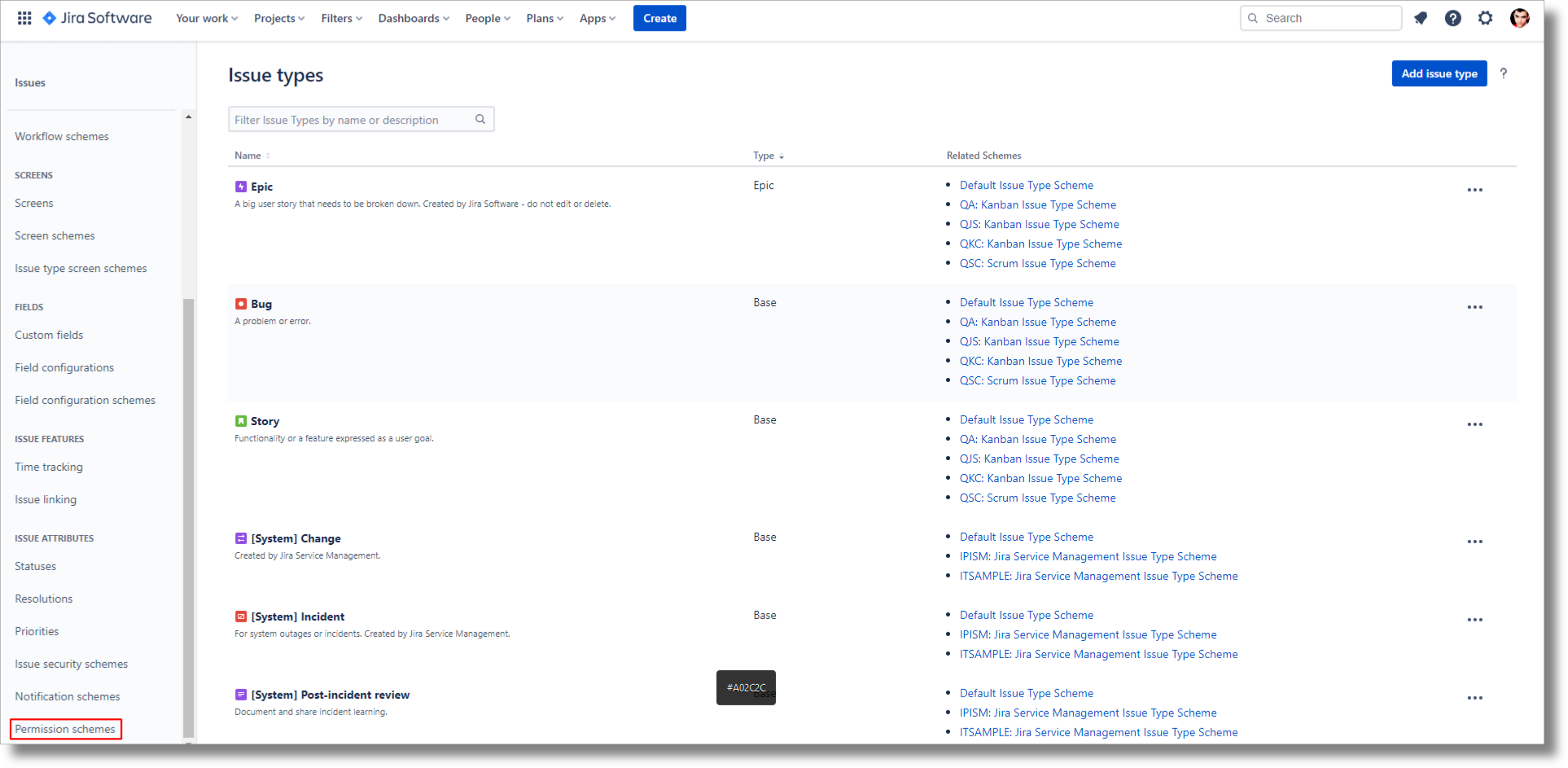
Find the scheme that includes your project
On the “Actions” column, click on the “Permissions” button
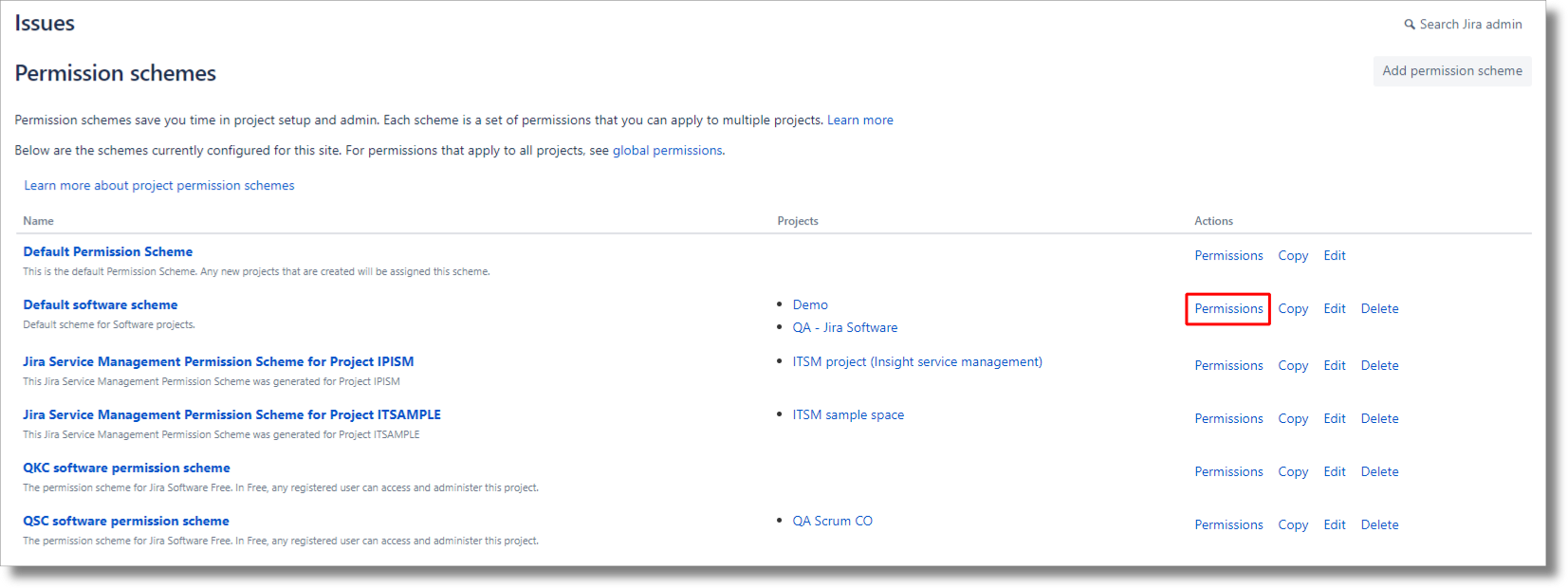
Scroll down to the “Issue Permissions” section
Find the “External Share” permissions

You can update these permissions (Add) or remove existing permissions; you can grant permissions using the following options:

As well as custom fields:
User custom field value
Group custom field value
Changes to this page are automatically saved.
Leaving the permission fields empty will deny access to all users. |
Global administrators and software administrators will always have access to view project settings |