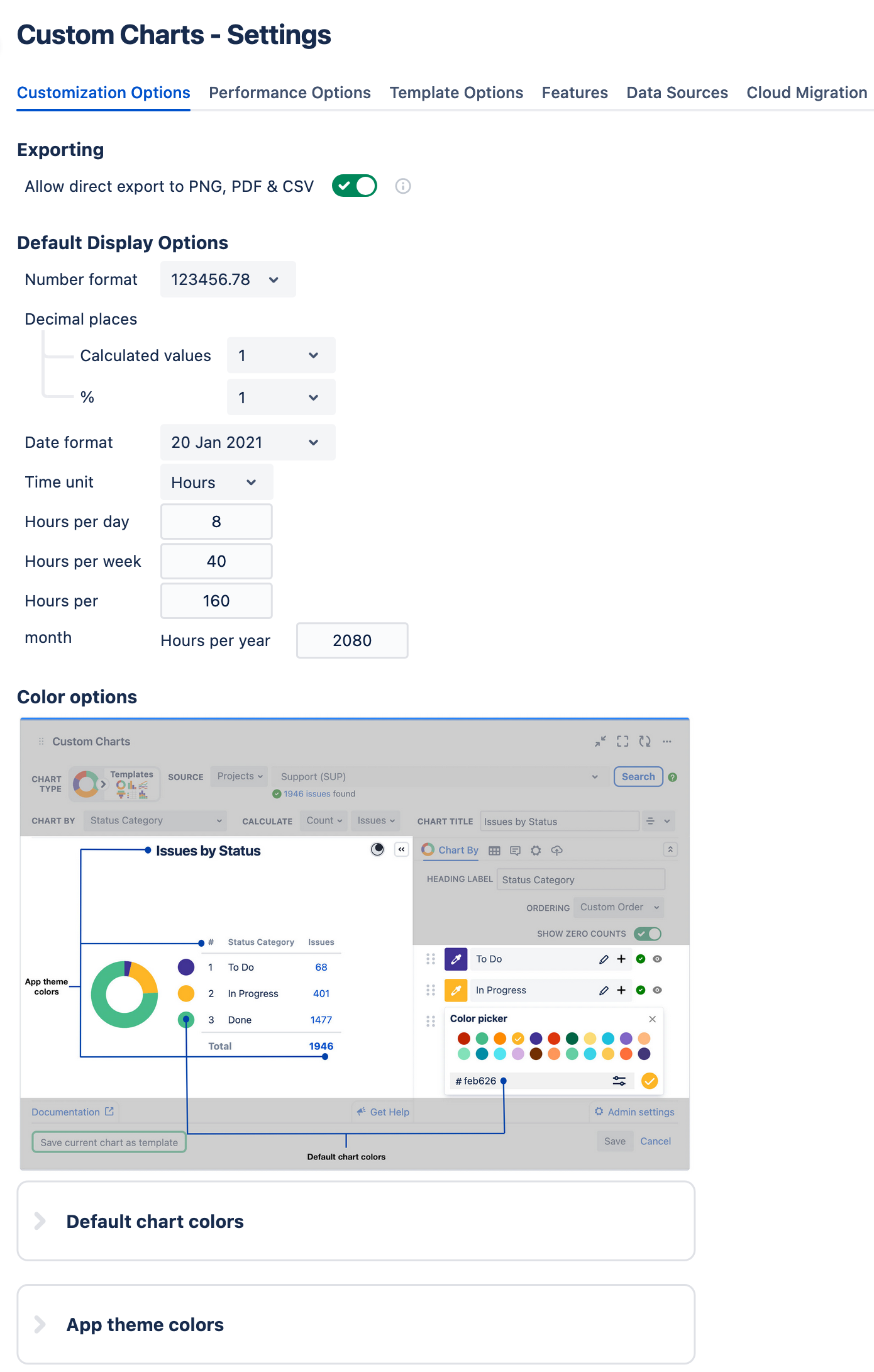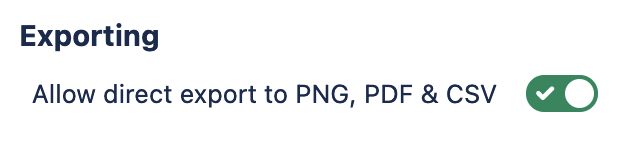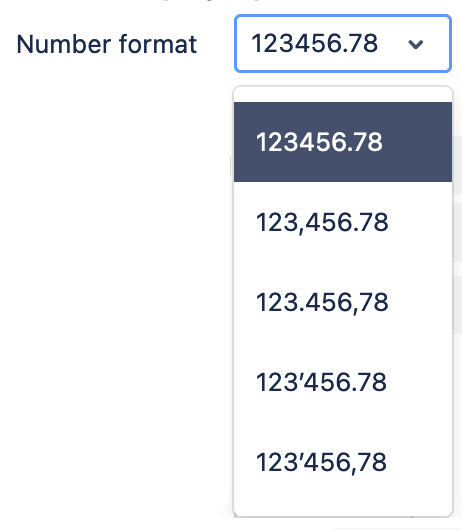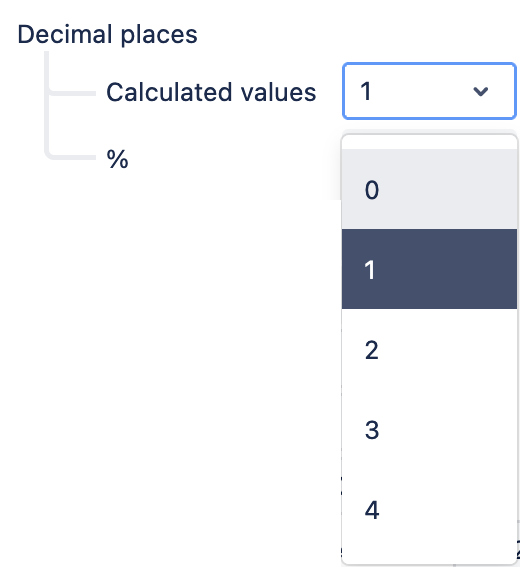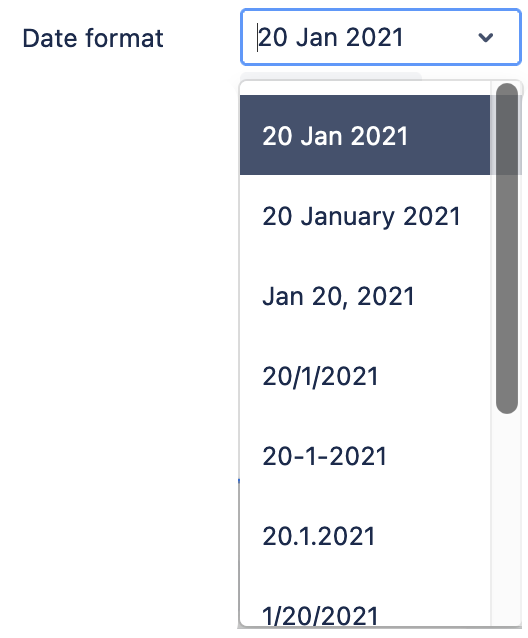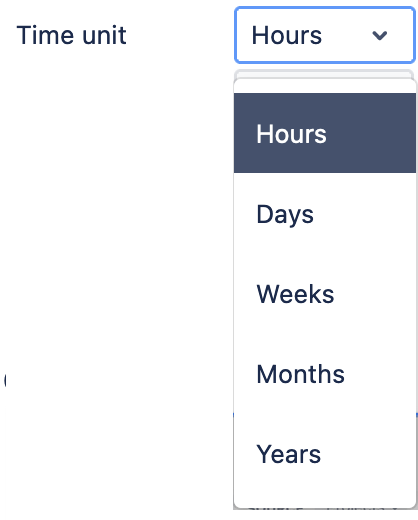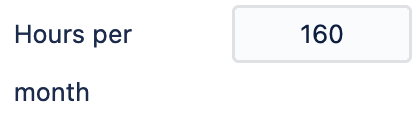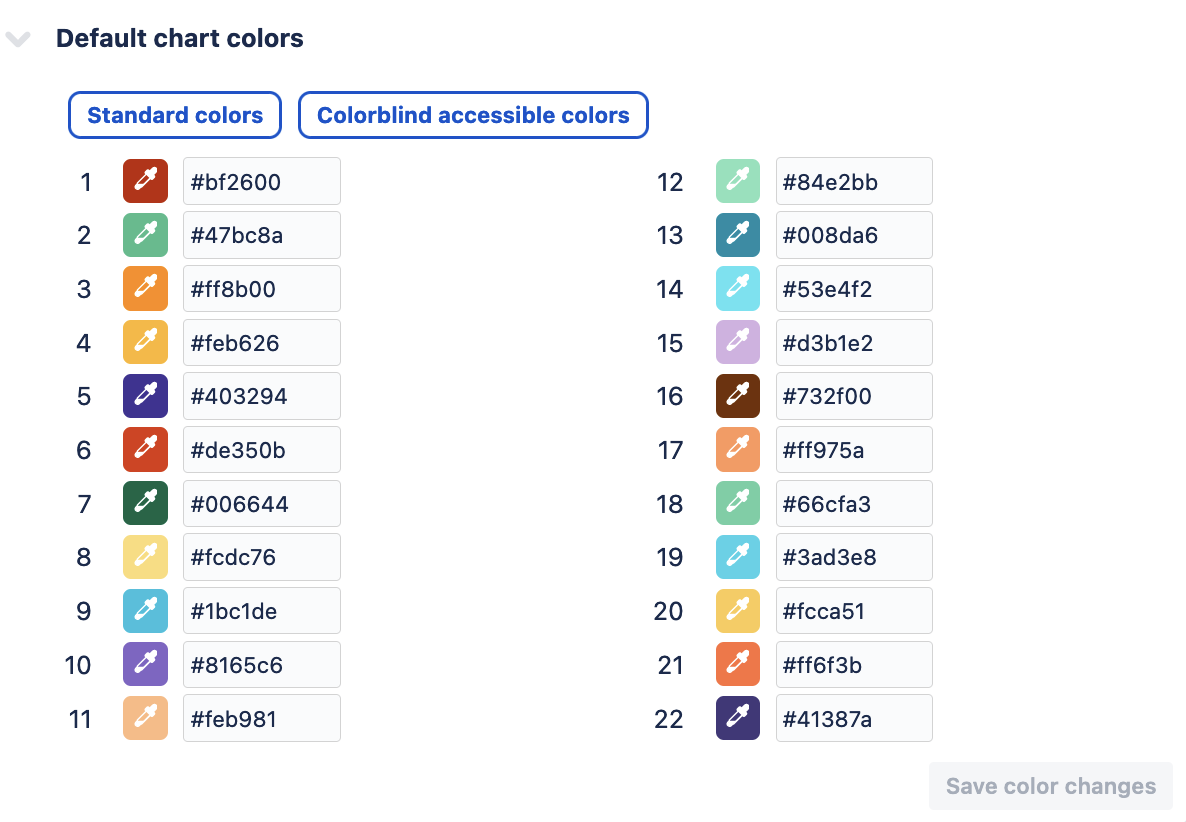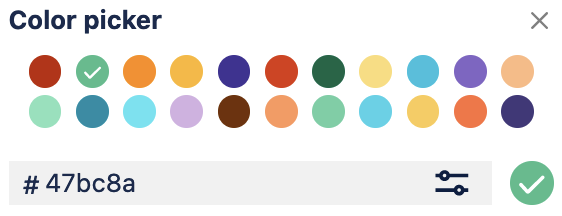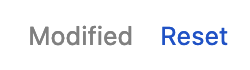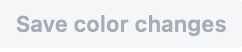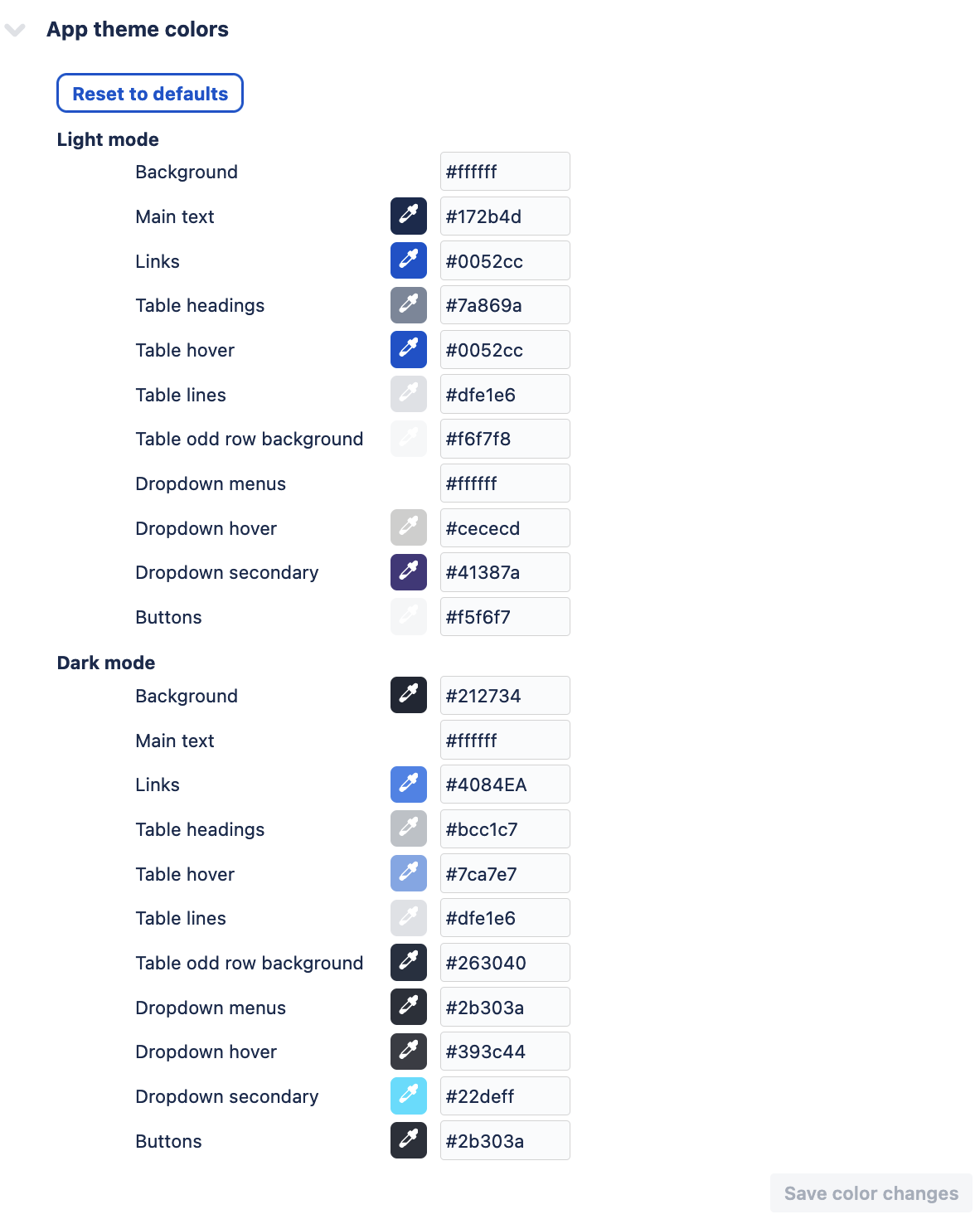| Include Page | ||||
|---|---|---|---|---|
|
...
| Panel |
|---|
The customization options tab allows administrators to set the default display settings for all charts.We believe in accessibility and making our apps as inclusive as possible. The selection of colorblind accessible colors was sourced from https://davidmathlogic.com/colorblind As a number of our team members are colorblind we have found this to be a very useful feature If you have any questions or feedback please contact us. |
Customization Settings - Detailed Breakdown
...
Exporting section
...
...
If toggled on (green), chart viewers can export Custom Charts gadgets to a PNG, PDF, or CSV file.
If toggled off (grey), the feature is disabled and chart viewers will not be able to export gadgets.
...
Default Display Options section
...
...
...
The "Calculated values" dropdown allows Jira admins to set decimal place formats for number calculations displayed in Custom Charts. If "0" is selected, the gadget will round to the nearest decimal point.
Example:
- The calculation on a Custom Charts gadget is displaying the Average Time to Resolution per Assignee, and Sara's average is 2.8 days. If the option "1"' is selected from the "Calculated values" dropdown, the number will display as 2.8. However, if "0" is selected, the average will display as "3".
The "%" dropdown has the same functionality, except it is is specifically for percentages displayed on a chart. The dropdown has the same options as the "Calculated values" dropdown (0,1,2,3,4).
Example:
- A Custom Charts bar chart is used to represent the number of issues assigned to each agent in a Jira Service Management project. The project has 80 issues, and Sara is assigned 19 of them. If the option "1" is selected from the "%" dropdown, the percentage will display as "23.7%". However, if the option "0" is selected, the percentage will display as "24%"
...
...
...
The "Time unit" dropdown allows Jira admins to set formats for all Time values displayed in Custom Charts.
Example:
- The calculation on a Custom Charts gadget is displaying the Average Time to Resolution per Assignee. If Sara's average time to resolution is 2 business days, but the option "Hours"' is selected from the "Time unit" dropdown, Sara's average will display on the chart as 16 hours.
...
...
...
...
...
Color options section
...
...
Each number in the "Default chart colors" section represents a slot in the Color picker that can be used in Custom Charts gadgets to adjust chart segment colors (displayed below). There are 22 slots in the color picker that can be customized.
In the Customization Settings, Jira admins can adjust any chart default colors by either entering the hex code of the desired color, or, by using the eyedropper icon next to the slot number and selecting the color.
If modifications are made, users will seenext to the number slot. Clicking the blue Reset button allows users to revert the slot back to its' original color value. The button will also turn blue if you make modifications. Click this to lock in your changes.
...
In the App theme colors section, Jira admins can adjust the colors used when Custom Charts gadgets are in "Light mode" and "Dark mode".
...
. |
| Include Page | ||||
|---|---|---|---|---|
|
...