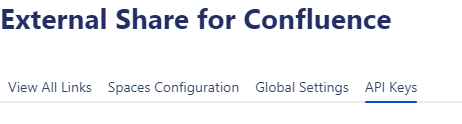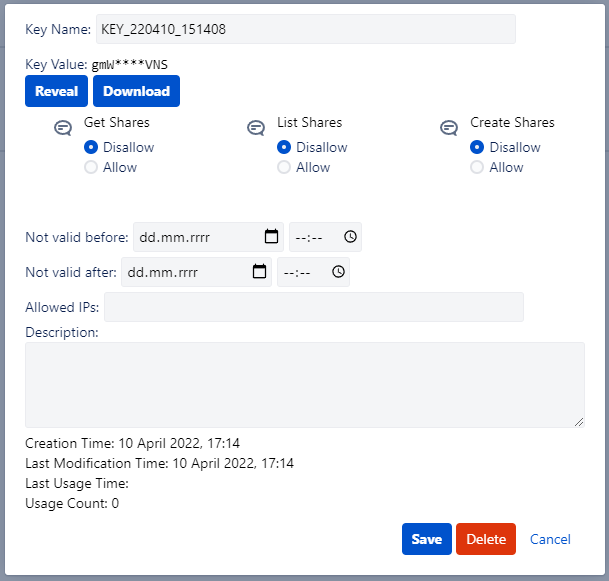...
Go to External Share for Confluence admin panel and click on API Keys tab. This will send you to screen with all previously generated keys.
Click on Create new API key. API key creation popup will appear.
Setup your API key and copy or download it. The template has the following fields:
Key Name - provide your own name for the API key, up to 40 characters long.
Key Value - non-modifable field, shows value of the key.
Reveal - reveals key. This is NOT one time operation - you can reveal the key at any time.
Download - downloads the key to the selected location.
Get Shares - determines whether get operation is allowed for the key.
List Shares - determines whether list operation is allowed for the key.
Create Shares - determines whether create operation is allowed for the key.
Not valid before - set the start date for key validity.
Not valid after - set the invalidation date for the key.
Allowed IPs - set IPs or IP range that can use the key.
Description - description of the key. Maximum 4000 characters.
Creation Time - non-modifable field, time when the key was created.
Last Modification Time - non-modifable field, time when the key was last modified.
Last Usage Time - non-modifable field, time when the key was last used.
Usage Count - non-modifable field, counter that shows how many times the key was used.
...