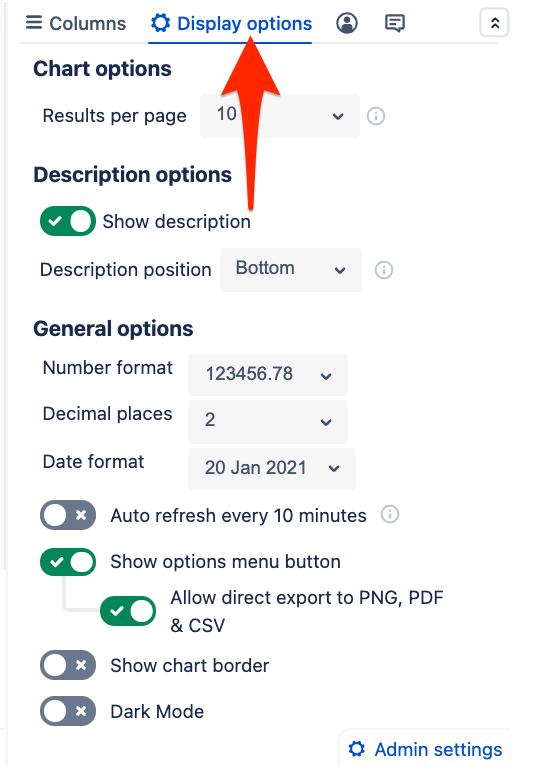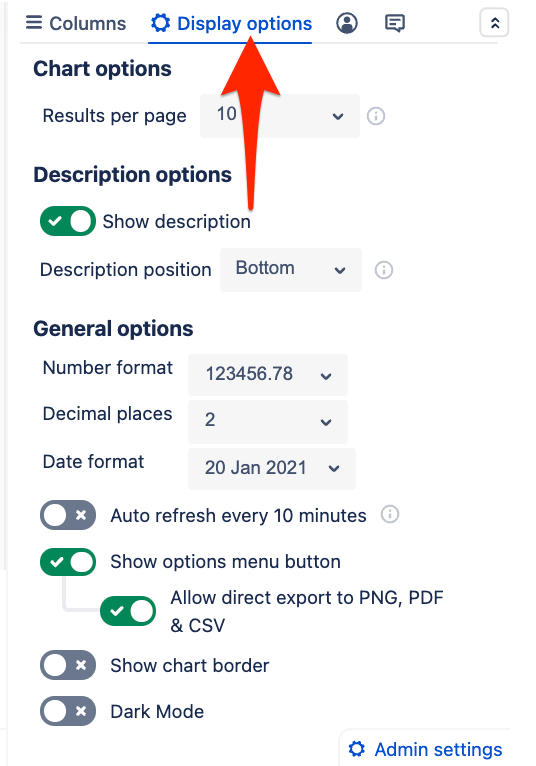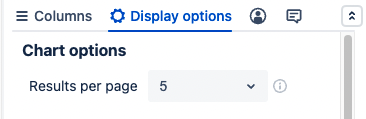Jump to a Topic
...
Projects: allows you to choose specific Jira project(s) to pull issues in from
Saved filters: allows you to pull in issues based off any Jira filters you’ve already created
Advanced (JQL): allows you to pull in issues based off custom JQL written directly within the macro
Simple Search macro: allows you pull in issues based of criteria set in a Simple Search macro - ⚠ you must have already inserted and customized the Simple Search macro on the page for it to be an available option
...
| Expand | ||||||||||||||||||||||||||
|---|---|---|---|---|---|---|---|---|---|---|---|---|---|---|---|---|---|---|---|---|---|---|---|---|---|---|
| ||||||||||||||||||||||||||
Chart options
⠀
⠀
|