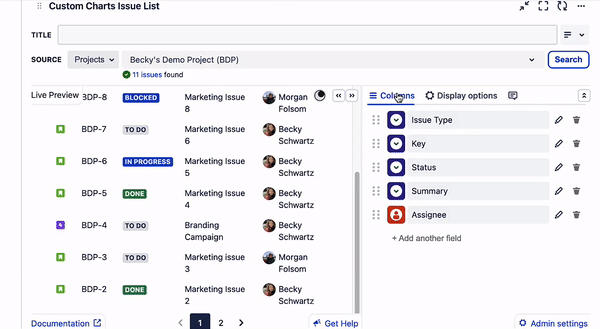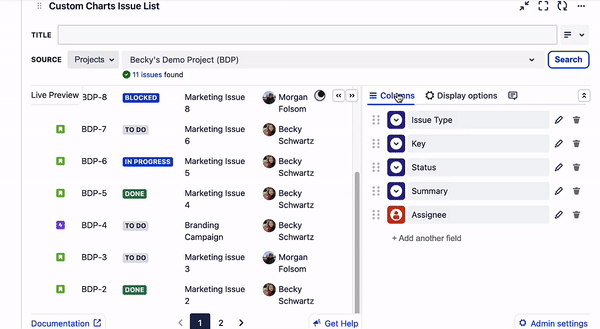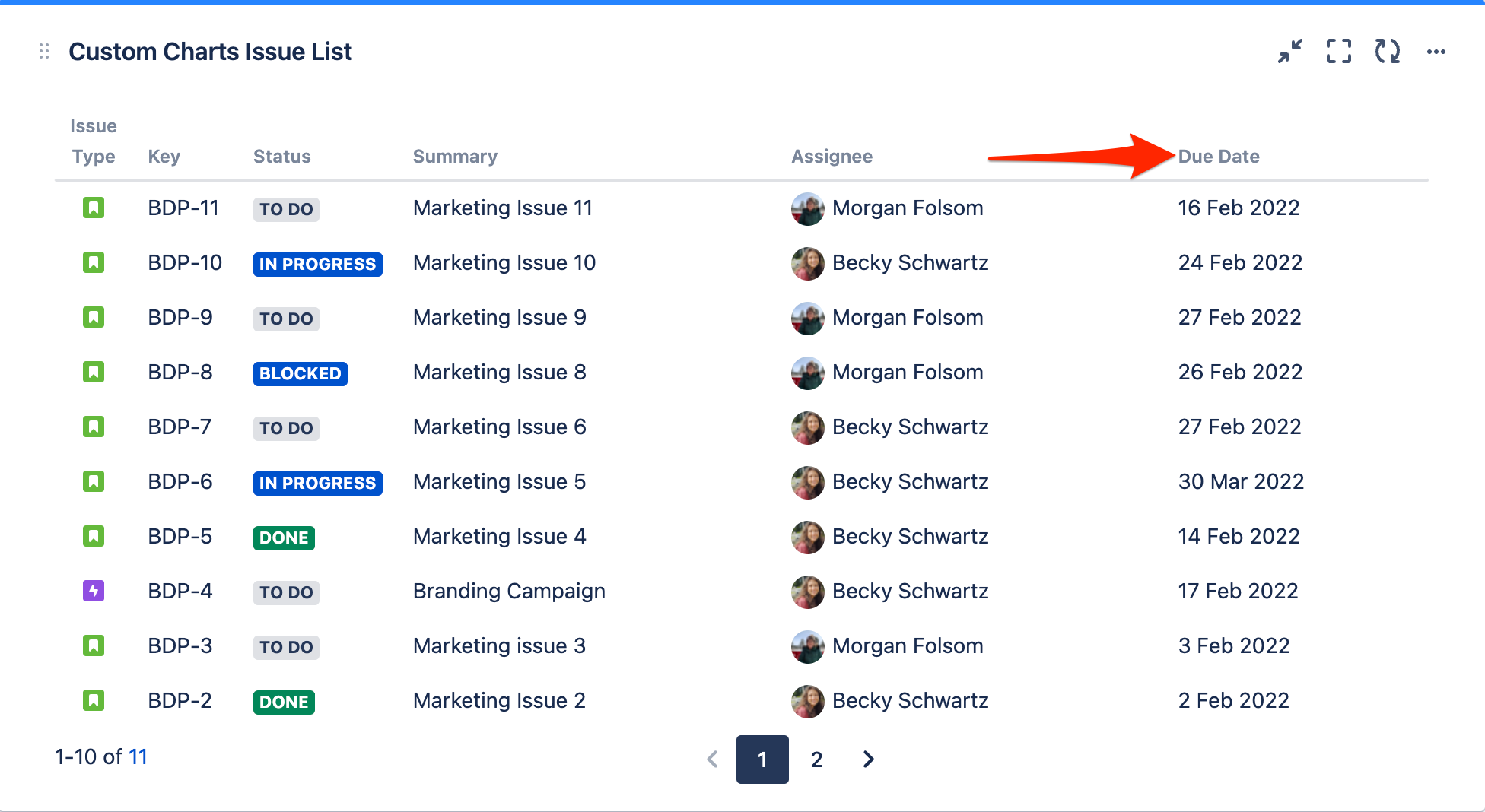...
Projects: allows you to choose specific Jira project(s) to pull issues in from
Saved filters: allows you to pull in issues based off any Jira filters you’ve already created
Advanced (JQL): allows you to pull in issues based off custom JQL written directly within the gadget
Simple Search gadget: allows you pull in issues based of criteria set in a Simple Search gadget - ⚠ you must have already inserted and customized the Simple Search gadget on the page for it to be an available option
...
Columns control the fields that appear for each Jira issue in the Issue List. Fields will appear as separate columns on the Issue List (similar to their appearance in the Issue Navigator in Jira). Jira system fields and custom fields can be added, including 3rd party application fields (full list of integrations here).
Adding Fields (Columns)
Once in Edit mode in the gadget, navigate to the Columns section on the right. At the bottom of the “Columns” section, click + Add another field
In the “Select field” dropdown, type the name of the Jira field you wish to add. Click the field to add it to your chart and see it in the Live Preview on the left
Click Save, then publish your Dashboard (click Done at the top of the Dashboard). The field will be added as a new column in the gadget
...