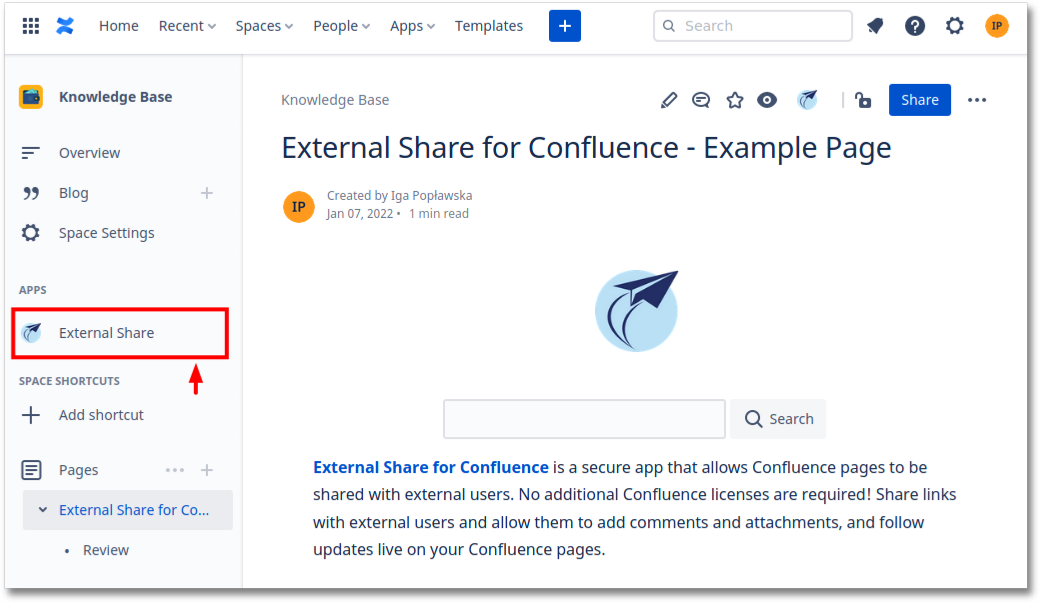...
To find External Share for Confluence Global Settings click the External Share button in the left menu (APPS)
Other way to open Global Settings:
Go to Space Settings → App Links → External Share
...
Click Global Settings Link
...
In Permissions tab you can restrict users that can create, edit and delete External Share links. By default, any logged-in user is able to create, edit and delete External Share links in any Space they have permission to access.
Permission access examples, if you restrict access to
group empty then all users will have access to External Share
group
Xthen all users from groupXwill have access to External ShareXand groupYthen all users from groupXand groupYwill have access to External Share
In Custom Email tab you can set custom email. Emails send by build-in send via mail form will be send from your e-mail address.
...
In Email Template tab you can customize email contents send from External Share with own content and layout.
In Custom HTML and CSS you can Add custom CSS and HTML to all External Share pages.
In Others tab you can remove links directed back to Confluence :
...
In Custom Domain you can configure a custom domain to make your shares available at a non-External Share for Confluence domain
All External Share links can be deleted in bulk from the Global Settings menu
...
The Global Settings menu "Space Configuration" section allows you to define what data will be accessible on external page in all Spaces.
You can edit default configuration (used for all spaces which are not associated to existing configuration).
...
In "Create new configurations" you can define the configuration for selected space.
...