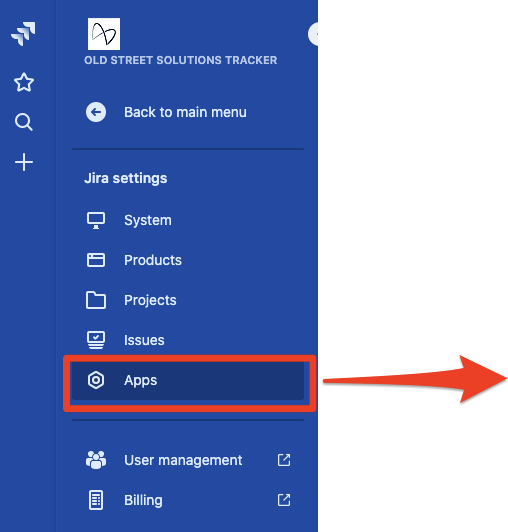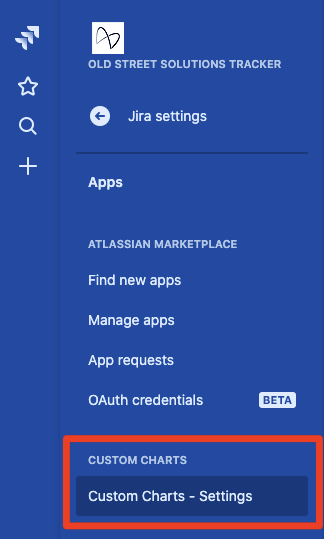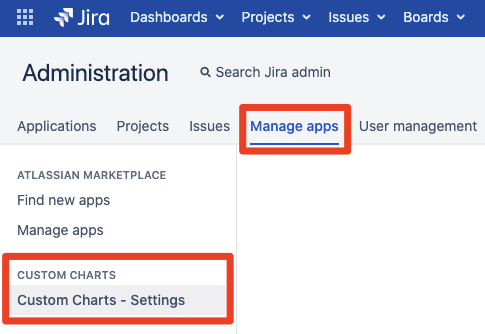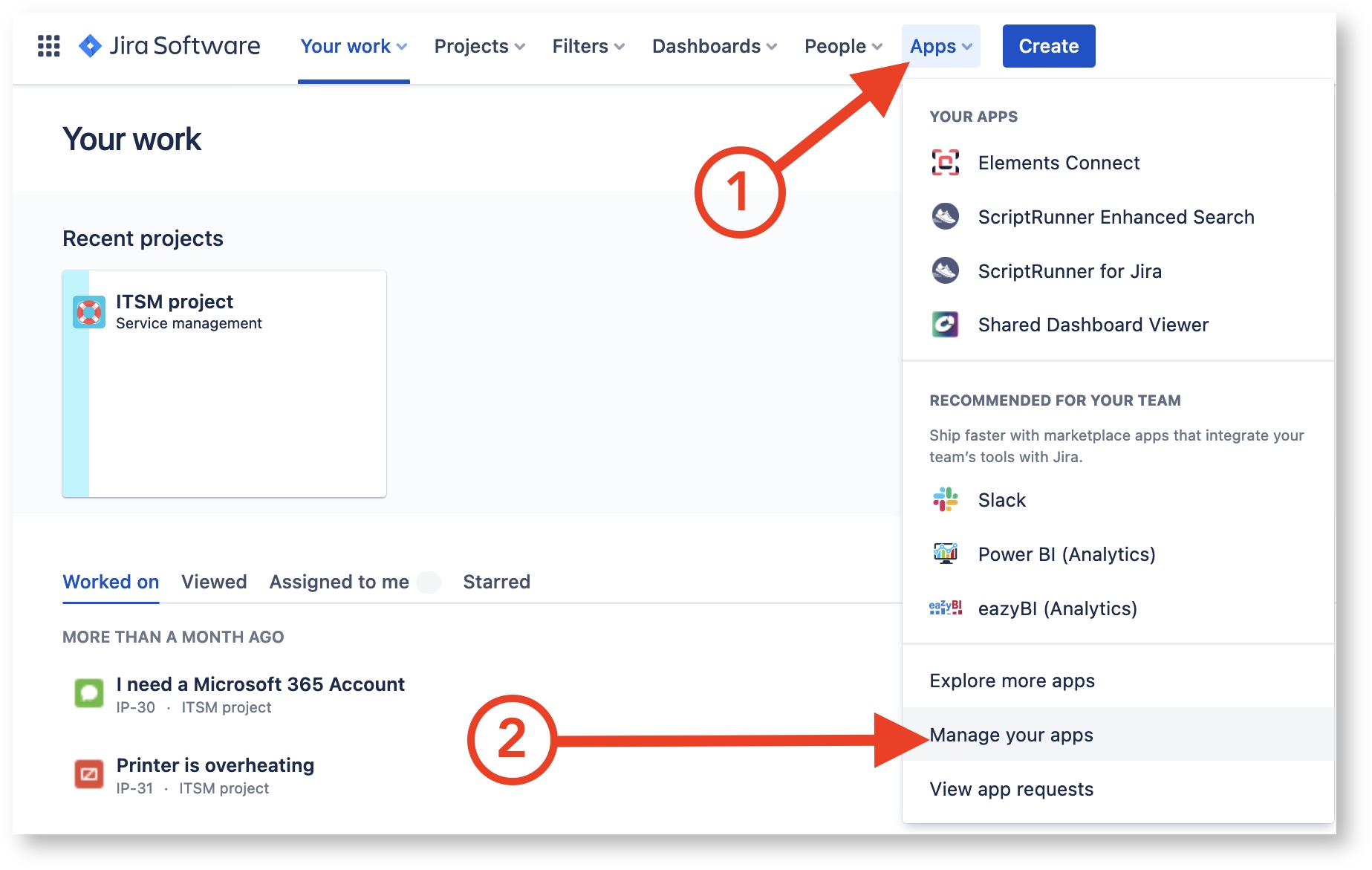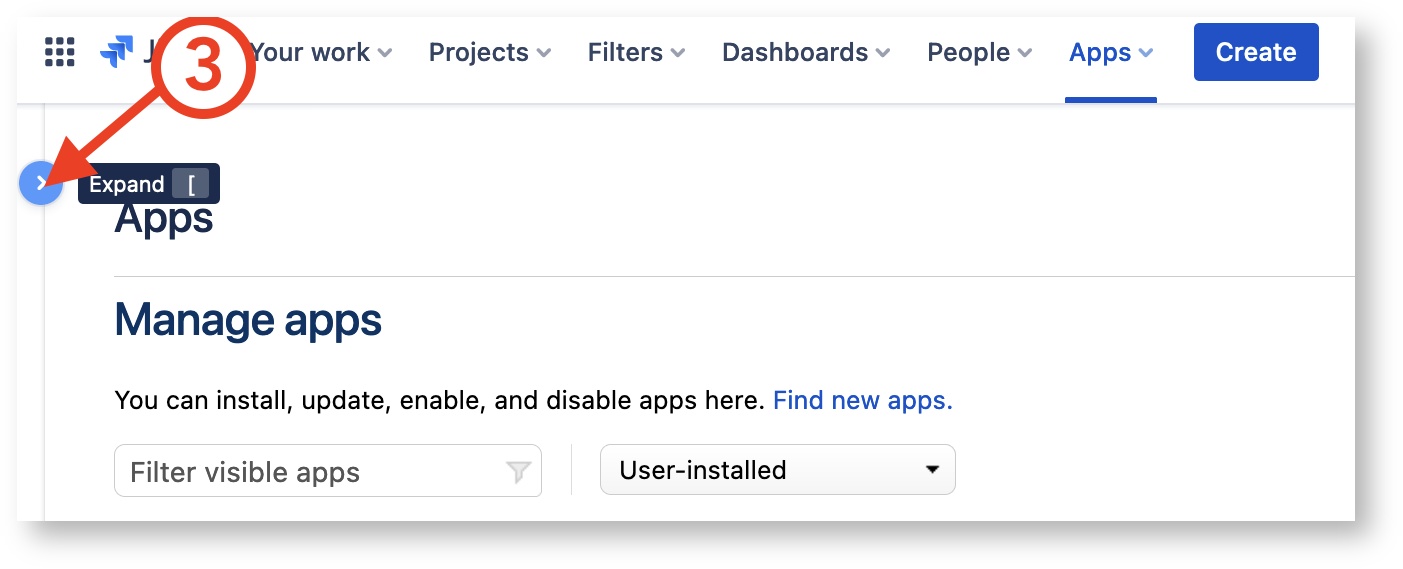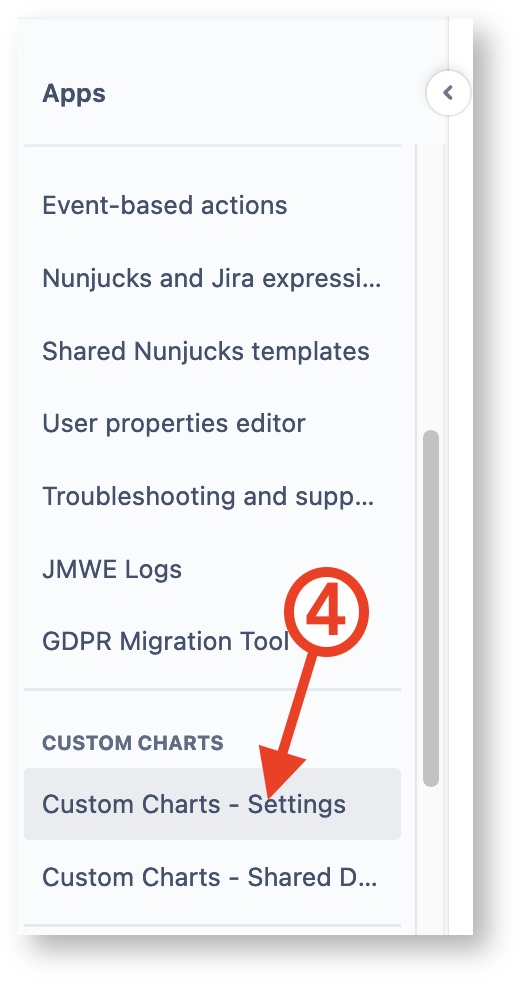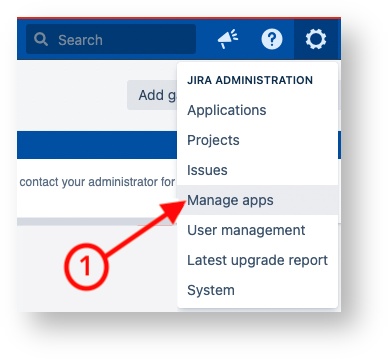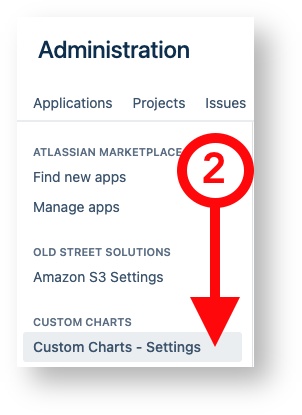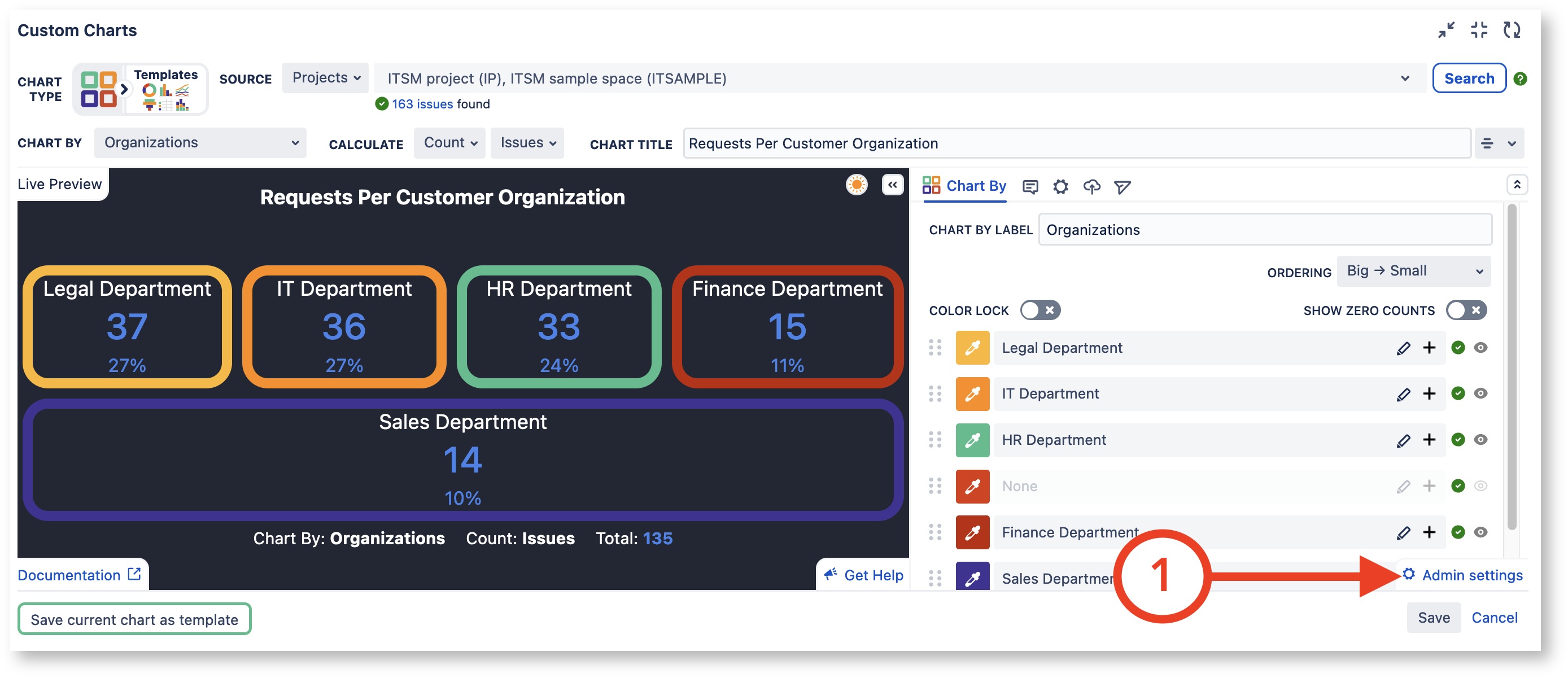...
| Child pages (Children Display) |
|---|
| Panel | |
|---|---|
Navigate to the Custom Charts Admin Settings from the main Jira navigation panelJira Cloud | Server & Data Center |
| Panel |
|---|
Navigate to the Custom Charts Admin Settings from Custom Charts gadgetJira Cloud and Server/DCWith the Custom Charts gadget in Edit mode, click Admin Settings in the bottom left corner |
| Include Page | ||||
|---|---|---|---|---|
|
...