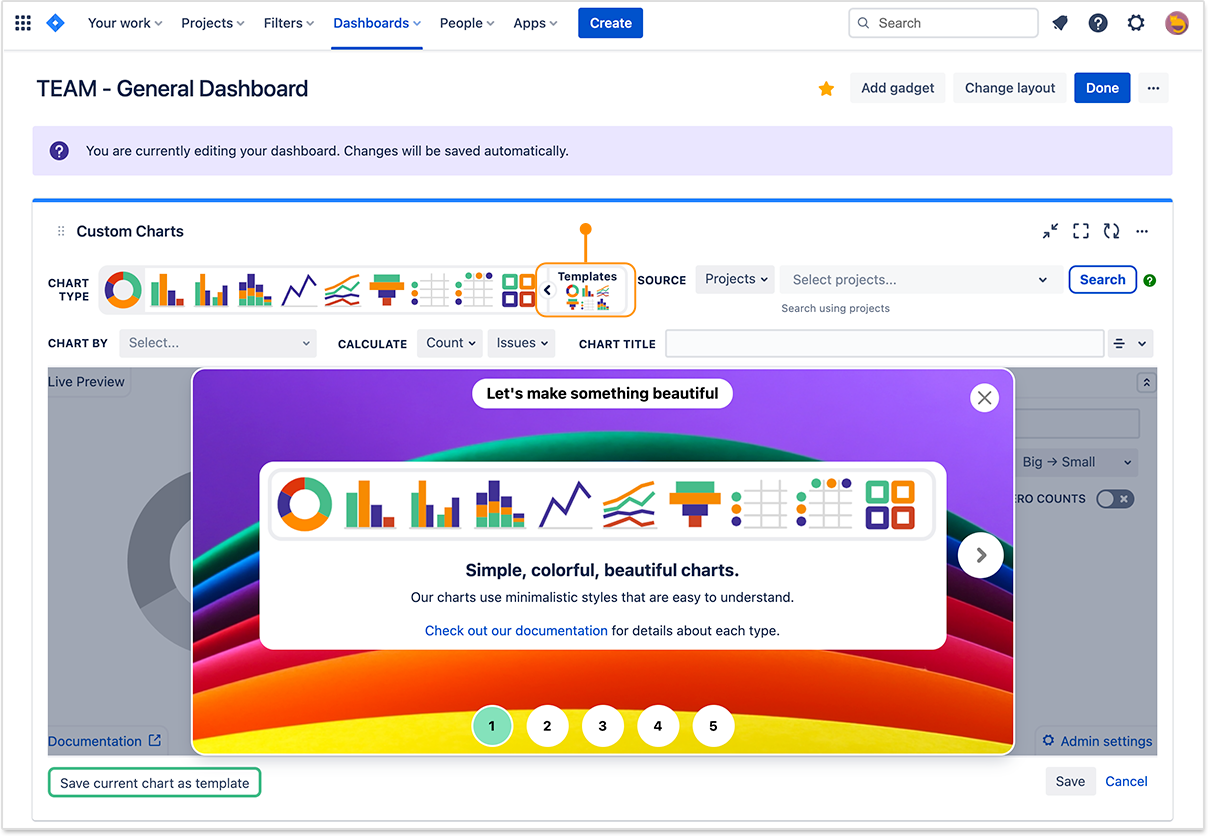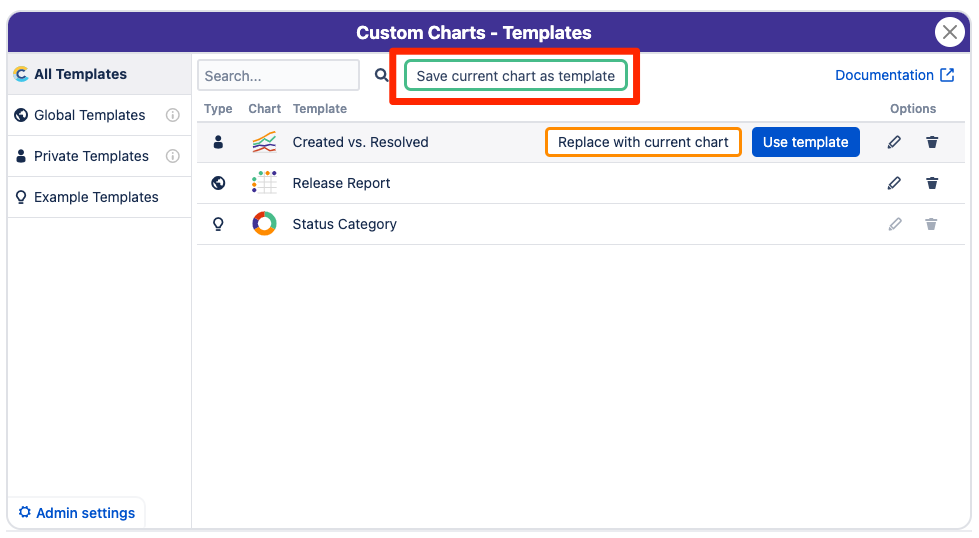| Page Tree | ||||||
|---|---|---|---|---|---|---|
|
On this page
...
| Table of Contents |
|---|
...
In Custom Charts, you can now create and use Templates to make your charts reusable!
Templates are pre-configured Custom Charts that you can use at the click of a button. You can save Templates privately, make them global, or use some of the example templates that we’ve provided as a starting point to create your reports.
...
View Templates
To view
...
, use, add and modify Custom Charts templates, simply click the Templates icon from the Chart Type list.
...
View Templates
...
There are three types of templates available. The type of template determines who will be able to create, edit, and view the templates.
...
Type
...
Description
Example Templates come with Custom Charts, and can be seen and used by all users. These are a few examples that we’ve created to help you get started. These templates are not editable, but you can use the template, make any changes you want in the chart, and then save your changes as a private or global template. |
...
...
Private Templates are only visible to the user who created them. You can create as many private templates as you want, and other users in the Jira instance will not be able to see or use the templates.
Global Templates are visible to all users with the Global Template Viewer permission. These can be used by anyone who can see them |
...
but only created and edited by users with the Global Template Administrator permission.
| |
Private Templates are only visible to the user who created them. You can create as many private templates as you want, and other users in the Jira instance will not be able to see or use the templates. |
...
Create and Use a Template
To create a template:
Create your Custom Chart as you would normally
Select the Templates icon in the Chart Types list
Click on the green Save current chart as template button
When saving, you will be able to name the template, choose the template type, or opt to replace an existing template with your current chart
...
Use a Template
...
You can use the search bar along the top to find a specific template, or use the left navigation if you’re looking for a specific type of template. To apply the template to your chart, click on the Use Template button and the configuration will be applied to your Custom Chart. This will replace any existing chart configuration.
...
Update a Template
...
To update a template you can:
Replace the chart configuration by selecting Replace with current chart
Rename it or change the chart type by selecting the pencilicon
Delete it by clicking on the trash can icon
...
...
Template Permissions
Templates are available to all users in your Jira instance. All users are able to create, edit, and delete their own private templates. All users are also able to use example templates.
...
There are two permissions that can be provided:
Permission - Global Template Viewer
This permission gives users the ability to view and use Global Templates.
Permission - Global Template Admin
This permission gives users the ability to create, edit, and delete Global Templates.
These permissions are controlled in the Custom Charts - Settings under the Template Options tab. You can add users or groups to each of these permissions.
...